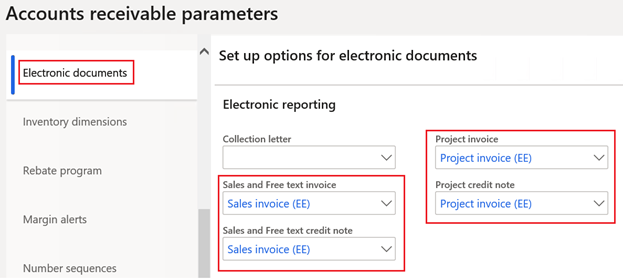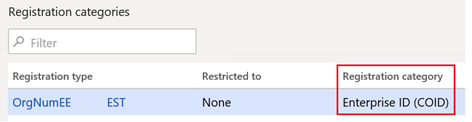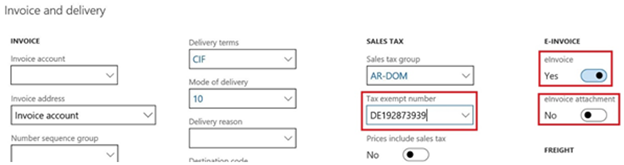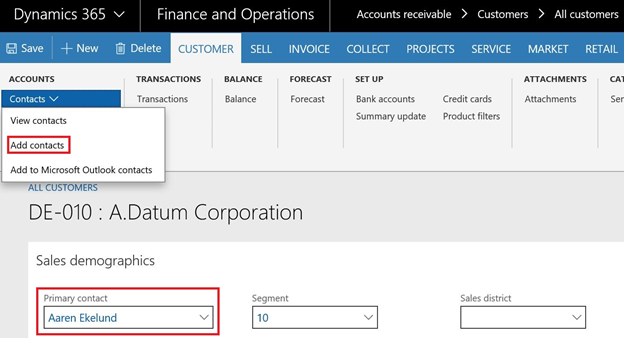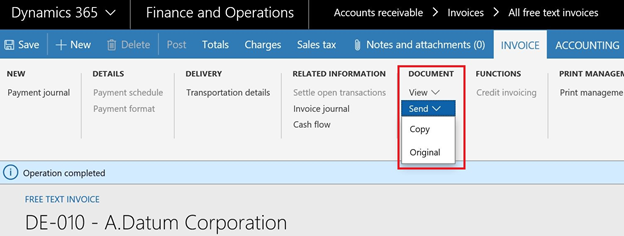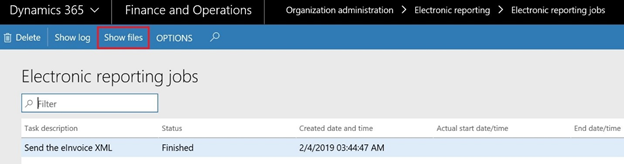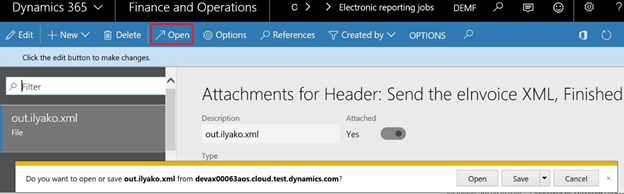Summary
According to Directive 2014/55/EU, all European Union (EU) countries are moving toward electronic (paperless) invoicing.
This release enables electronic invoicing in Microsoft Dynamics 365 Finance for Estonia-specific format version 1.2.
The format realises all the mandatory and some basic optional elements of the structure. This format can be used as is or considered as the base for further customisation.
More information
No application hotfix required for Microsoft Dynamics 365 Finance as since this functionality is fully configurable via Electronic reporting and applicable to all versions starting from version 10.0.5. Please do the following steps to enable electronic invoicing.
Electronic reporting (ER) settings
Import the following or higher version of the ER configurations from LCS library:
-
Invoice model.version.182
-
Invoice model mapping.version.182.93
-
Sales invoice (EE).version.182.9
-
Project invoice (EE).version.182.10
Downloading instructions: Download Electronic reporting configurations from Lifecycle Services
Make the references to the imported ER formats configurations (highlighted above) in Electronic documents tab of Accounts receivable parameters:
Registration IDs settings
Create (if not exists) a new Registration type with a specific Registration
category “Enterprise ID (COID)”:
Enter Registration IDs of this type for the Legal entity and Customers. These Registration IDs will be then used as Seller’s and Buyer’s “RegNumbers”.
Customer settings
In customer master data enable generation of electronic invoices for required customers by turning on eInvoice parameter. Another parameter eInvoice attachment controls whether to include a PDF copy of a printable invoice in the electronic invoice as attachment.Define Customer’s Tax exempt number:
Add customer’s contact with a phone number or an email defined and select it as a Primary contact in Sales demographics tab:
Export of Customer of e-invoices
Sending of e-invoices
When an invoice is posted you can generate an electronic invoice by clicking Send > Original button:
Inquiring of e-invoices
The XML file with a generated electronic invoice can be then found in Electronic reporting jobs in Organization administration. To see the file click Show files button for the relevant job:
Then click Open button to download the file with the electronic invoice:
Sending to ER destinations
Alternatively, it is possible to setup Electronic reporting destinations for the e-invoice formats. In this case the output XML files with electronic invoices will be send to the defined destinations, Sharepoint folders, for example, write after posting of an invoice. It is necessary to turn on Print invoice parameter when posting and print to screen, if no paper copy is required.
For more details about ER reporting destinations, please refer to: Electronic reporting (ER) destinations.