Summary
The changes to "FatturaPA" format of Italian electronic invoices have been introduced according to the technical specification version 1.6.1.
This hotfix enables the latest "FatturaPA" changes in Microsoft Dynamics 365 Finance.
More information
The update consists of 2 parts:
-
The application changes:
-
-
Included into Microsoft Dynamics 365 Finance Monthly Update 10.0.13;
-
For Microsoft Dynamics 365 Finance Monthly Update 10.0.12 download from LCS and install a separate hotfix specific for KB4569342.
-
-
The changes included into Electronic reporting configurations.
Please do the following steps to complete electronic invoicing enabling.
Electronic reporting (ER) settings
Import the following or higher version of the ER configurations from LCS library:
-
Invoice model.version.212;
-
Invoice model mapping.version.212.141;
-
Sales invoice (IT).version.212.82;
-
Project invoice (IT).version.212.83.
For more information how to import Electronic Reporting configurations, see Download Electronic reporting configurations from Lifecycle Services.
Make sure that the references to the imported ER formats configurations are defined in Electronic documents tab of Accounts receivable parameters.
Reverse charge configuration
With the current FatturaPA changes, the existing Natura values N2, N3 and N6 will be discontinued and replaced with the following detailed values which reflect different business scenarios: N2.2, N3.1 - N3.3, N3.5 - N3.6 and N6.1 - N6.9.
While N2. and N3. groups will be automatically populated, N6. group requires additional setup if Reverse charge scenario is applicable.
Reverse charge groups definition
In Tax > Setup > Reverse charge item groups, define specific groups for specific products or categories.
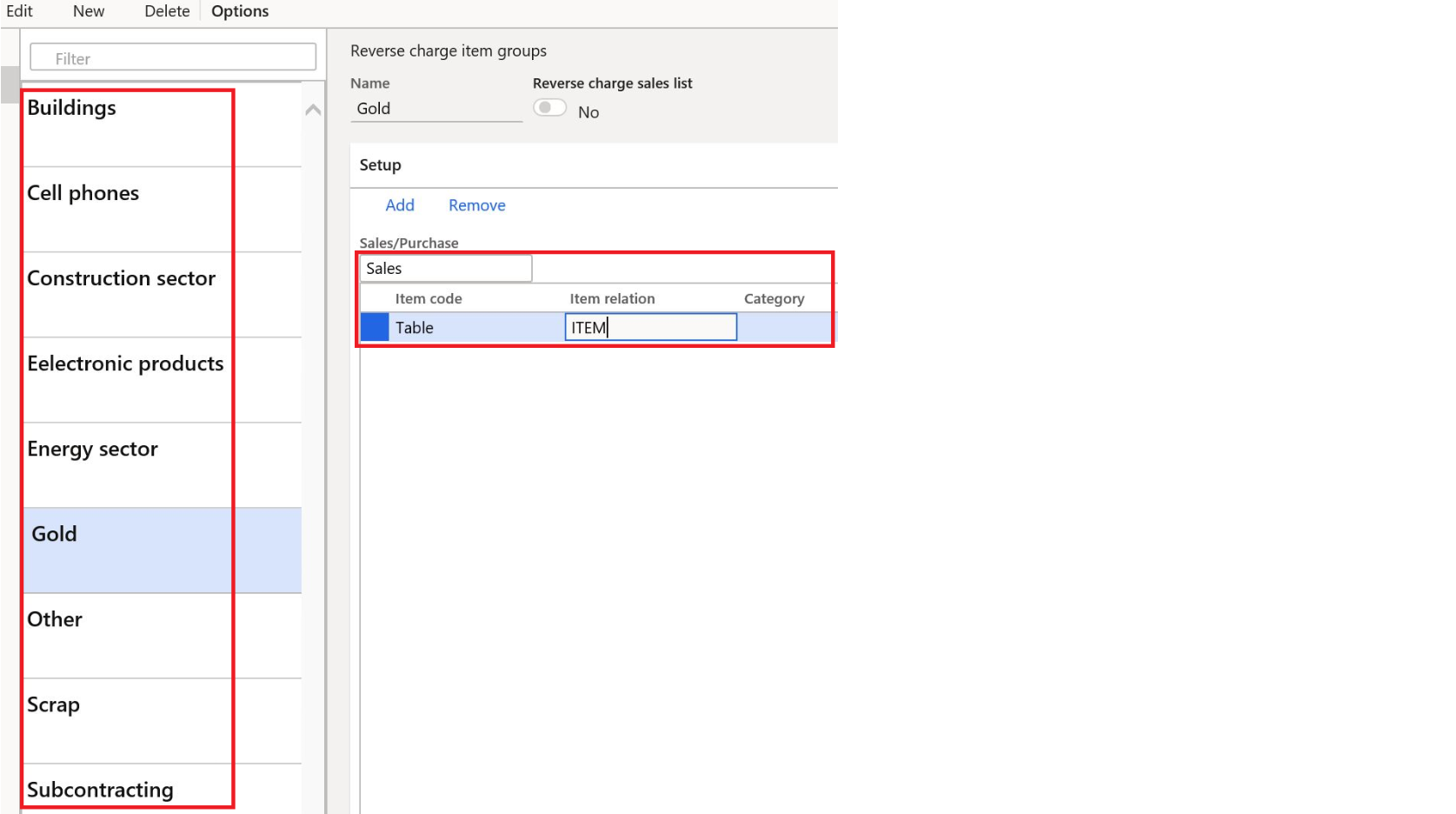
Application specific parameters setup
From LCS > Shared asset library > Data packages, download FatturaPA_reverse_charge_ASP.zip package with the following files with the examples of Application specific parameters setup for Sales invoice (IT) and Project invoice (IT) formats respectively:
-
Reverse_charge_ASP_Sales invoice (IT).212.82.xml;
-
Reverse_charge_ASP_Project invoice (IT).212.83.xml.
In Electronic reporting workspace, for Sales invoice (IT) format, open Application specific parameters > Setup:

Import application specific parameters for Sales invoice from the downloaded data package. Override the existing settings:
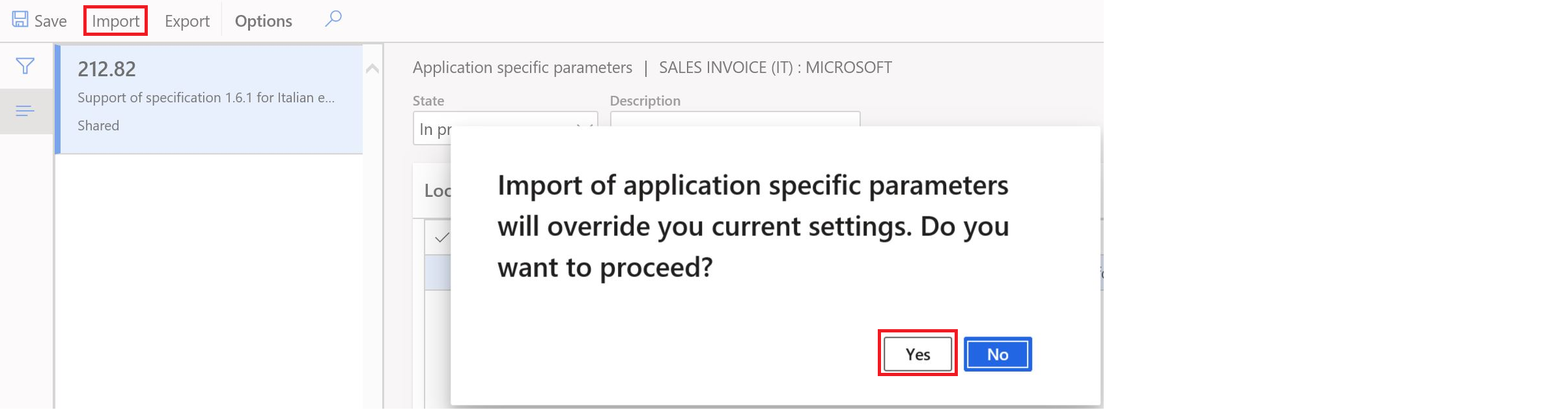
After import, application specific parameters with two lines for Blank and Not blank values will be available:

These default settings are required for all scenarios, even if Reverse charge is not applicable.
In Conditions section, inName column add the other required Reverse charge item groups and associate them with the related values in Lookup result column.
Once completed, change the state from In progress to Completed.
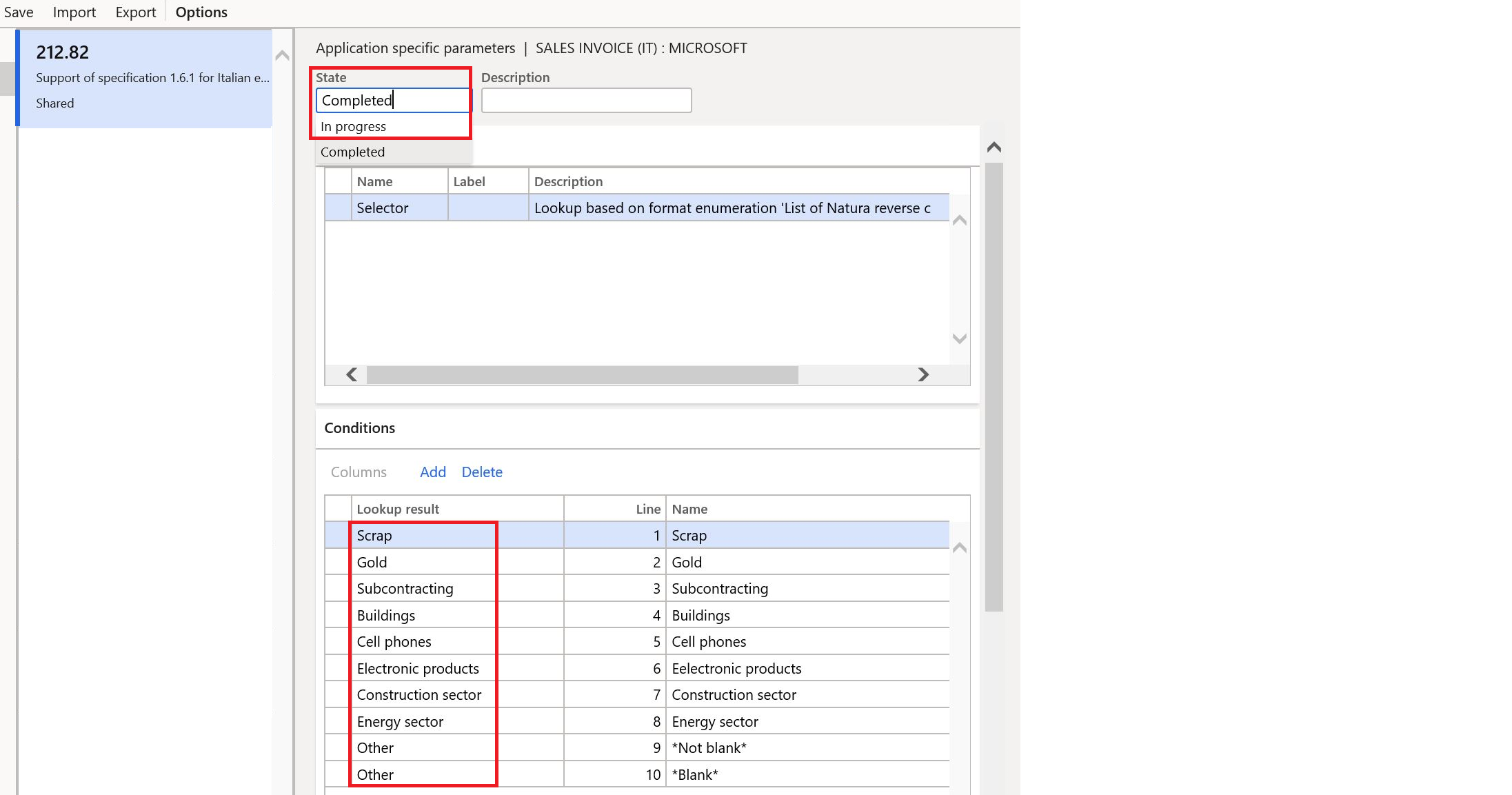
Important
: two lines for with *Blank* and *Not blank* values in Name column must present in Application specific parameters setup and be the last two lines.
These application parameters are specific for each Legal Entity.
Repeat the same application parameters for Project invoice (IT) format.
As result of the settings above, the following output values of Natura tag will be generated in the output XML file of an e-invoice:
-
N6.1 - transfer of scrap and other recycled materials
-
N6.2 - transfer of gold and pure silver
-
N6.3 - subcontracting in the construction sector
-
N6.4 - sale of buildings
-
N6.5 - sale of cell phones
-
N6.6 - sale of electronic products
-
N6.7 - services for the construction sector and related sectors
-
N6.8 - energy sector operations
-
N6.9 - other cases
See more details about Application-specific parameters in Electronic reporting:
Invoice types configuration
The following types of invoice documents are supported and will be populated automatically:
-
TD01 - Invoice
-
TD04 - Credit note
-
TD05 - Debit note
-
TD20 - Self-invoice
If a required document type is not covered by the values from the list then it can be manually adjusted in the invoice journals.
To activate the possibility of manual adjustment the following setup has to be done.
Electronic document property definition
In Accounts receivable > Setup > Electronic document property types, add a new property type DocumentType (exactly as written here) applicable to Customer invoice journal and Project invoice.

Invoice document type registration
In Accounts receivable > Inquiries and reports > Invoices > Invoice journal, open Electronic document properties for a selected invoice.
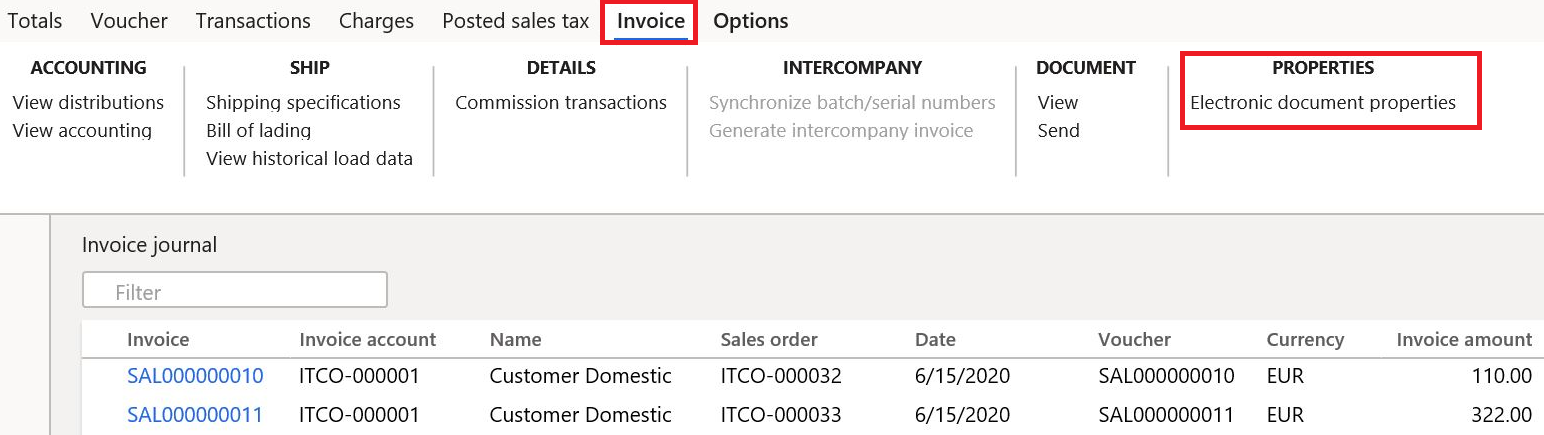
In the next form enter a required Invoice type:

Run creation of e-invoices XML. This invoice type value will override automatically created codes.
Similarly, for Project invoices Invoice types can be adjusted in Project management and accounting > Project invoices > Project invoices > Electronic document properties.










