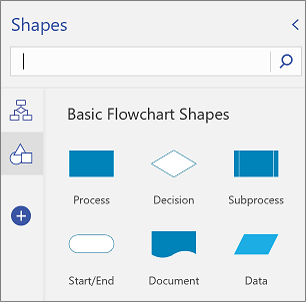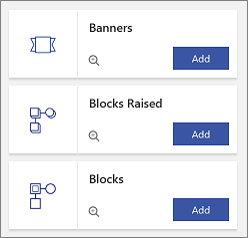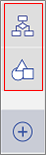Visio for the web has many shapes that are organized into stencils. Each diagram has a starting stencil. But you can also add stencils to the Shapes palette, so you can quickly access other shapes you want. For example, to create an informal process diagram, you can add the Basic Flowchart Shapes stencil.
Use the Shapes palette to add, view, and remove stencils.
With Visio Plan 2, you can now import custom stencils in Visio for the web, beyond the ones already available in Visio. For more details, see Introducing custom shapes in Visio for the web.
Add a stencil
-
Open the diagram for editing.
-
In the tabs region (visible in the left margin in the picture above), select Add Shapes
-
To see what’s available, scroll through the list of stencils.
-
To show the available shapes in a stencil, select Preview
-
To add the stencil, select Add.
View a stencil that’s already added
You already added a stencil, but it may not be currently visible.
-
Open the diagram for editing.
-
In the tabs region, select the stencil icon. You can hover over the icon to see the name of the stencil.
Remove a stencil
You may want to remove a stencil to unclutter the Shapes palette. You can always re-add a stencil later.
-
Open the diagram for editing.
-
In the Shape tabs region, right click the stencil icon, and then select Remove.
See Also
View, create, and edit a diagram in Visio for the web
Select, copy, and move shapes in Visio for the web
Change the size, rotation, and order of a shape in Visio for the web