If you're wondering how to update your MSN butterfly icon, just follow the steps below. These steps apply if you have any of these Windows versions installed on your PC:
-
Windows 8.1
-
Windows 10
Let's get started...
-
Right-click the MSN icon on the desktop (the blue butterfly) and then select Properties.
-
Make sure you're in the Shortcut tab.
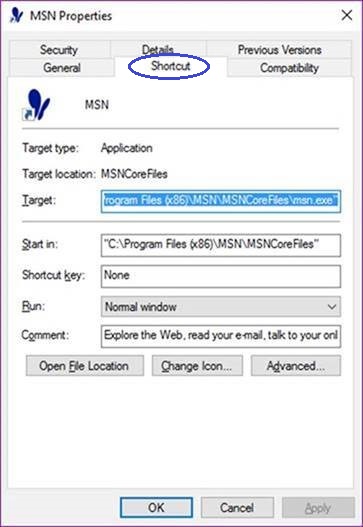
-
Select the Change Icon button.
-
If you get a message stating “Windows can’t find the file %ProgramFiles%\MSN\MSNCorefiles\msnms.ico”, select OK to dismiss it.
-
-
Now that the Change Icon box is open, scroll to the right until you see the MSN 4 color butterfly and select it, then OK.
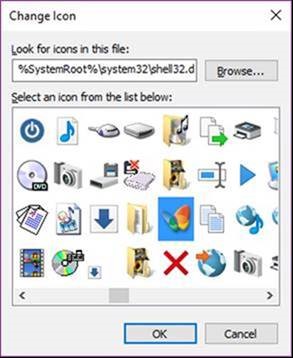
-
Select the OK button to close the MSN Properties box.
-
If you get a prompt to provide administrator permission, select the Continue button.
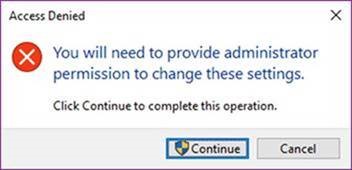
-
If a User Account Control message pops up stating that Windows needs your permission to continue, select the Continue button.
-
If the Change Icon box only shows the blue butterfly, follow these steps:
-
Copy this location:
-
%SystemRoot%\system32\shell32.dll
-
-
Paste it into the box labeled “Look for icons in this file:”, do NOT select the Browse button.
-
The location may also be typed directly into the box, but it must be entered exactly as shown above including the percent signs.
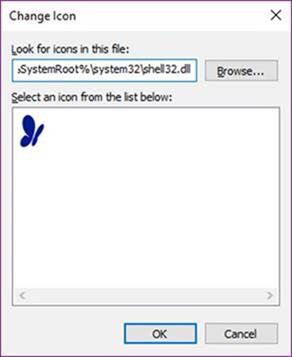
-
-
Select the OK button.
-
The Change Icon box should now be full of icons. If not, delete the contents of the “Look for icons in this file:” box and then try the copy/paste again.
-
Scroll to the right until you see the MSN 4 color butterfly, cselect it and then OK.
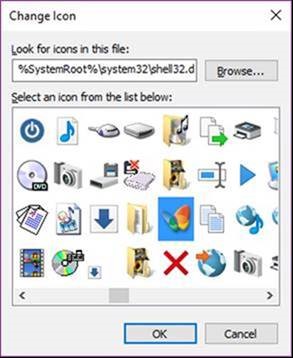
-
Select the OK button on the MSN Properties.
-
If prompted to provide administrator permission, select the Continue button.
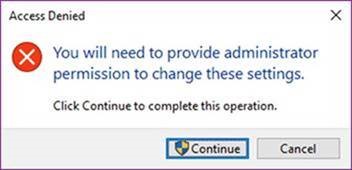
-
If a User Account Control message pops up stating that Windows needs your permission to continue, select the Continue button.
-










