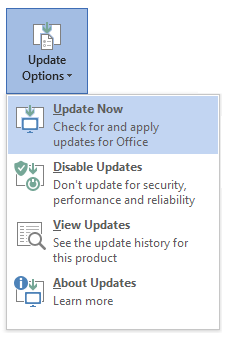Symptoms
Assume that you're running one or more Lync SDK–based applications on your computer, and you join a meeting that has many participants. In this situation, your Lync or Skype for Business client becomes unresponsive for a period.
Cause
Joining a meeting with many participants generates thousands of internal events, which are then queued and processed.
The presence of a Lync SDK–based application causes the Lync or Skype for Business client to send these internal events to additional queues. These queues use inter-apartment COM calls that take significantly longer to complete. While this queue is processing, the client UI becomes unresponsive until the queue is cleared.
Workaround
To work around this issue, exit all Lync SDK–based applications before you join a meeting.
Resolution
Important: Follow the steps in this section carefully. Serious problems might occur if you modify the registry incorrectly. Before you modify it, back up the registry for restoration in case problems occur.
To resolve this issue, install the latest updates for Skype for Business 2016 and Skype for Business 2015. Then, create a GPO to add the following new DWORD registry key and set the value under the path:
HKEY_CURRENT_USER\Software\Microsoft\Office\xx.0\Lync
DWORD EnableLargeMeetingProcessing = 1
DWORD LargeMeetingMinimumRosterCount = 20 (default)
DWORD LargeMeetingRosterLoadingDelayInSec = 30 (default)
Note: xx.0 in this registry path corresponds to the Skype for Business version (16.0 = Skype for Business 2016, 15.0 = Skype for Business 2015).
Alternatively, you can enable this fix by creating a custom policy entry and adding it to the client policy, as follows:
$x = New-CsClientPolicyEntry -Name "EnableLargeMeetingProcessing" -Value "true"
Set-CsClientPolicy -Identity "<ClientPolicyName>" -PolicyEntry @{Add=$x}How to get the latest updates
Note: Click here for a complete list of clients. Click-to-Run is the recommended way to install the Skype for Business client. You can download the Click-to-Run client from the Office365 Portal.
Microsoft Installer (.msi)-based edition
Click-to-Run edition
Open an Office program, such as Word, and then select File > Account > Update Options > Update Now.
Note: If "Update Options" does not exist in the client, this is an .msi installation.