Notifying people of the changes to the tasks in your project is as simple as clicking Publish. This assume you have, first, saved the project initially to Project Web App and, second, published the project after initially saving it. If you haven’t done these two things, learn how to Save and publish a project to Project Web App, before continuing.
-
Click File > Info.
-
Click Publish.
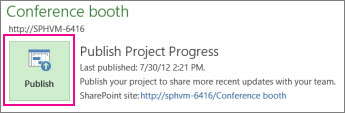
When you click Publish, all changes to assignments will be published to Project Web App. These changes could include new tasks, newly added people and other resources, new assignments to task, task dates, project dates, and so on.
You can not specify which changes will be published to the server. In other words, if you have made changes to three tasks, you cannot specify that changes for only two of them get published, and the others do not.
But I don’t want people to see my changes yet
If you have made changes to your project, but you aren't ready to share those changes with your team members, you can save the project to Project Web App.
-
Click File > Save.
Your changes will be available to only you.
When you're ready to share your changes with team members, publish the project.'










