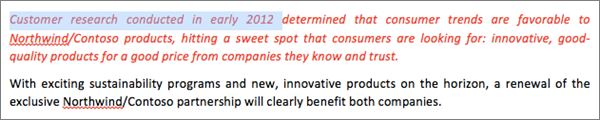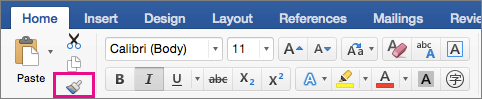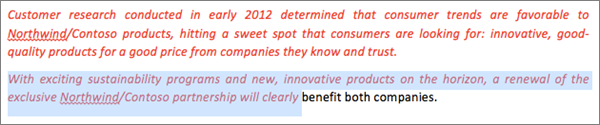Note: This article has done its job, and will be retiring soon. To prevent "Page not found" woes, we're removing links we know about. If you've created links to this page, please remove them, and together we'll keep the web connected.
To quickly copy all formatting from one selection of text in a Word document and apply it to another, use the format painting option.
-
In your document, select some text that already has the formatting you want to copy.
-
On the Home tab, click Copy formatting from one location and apply it to another.
-
Drag across the text that you want to apply the formatting to.
Hints
-
To copy paragraph formatting instead of character formatting, be sure to include the paragraph mark at the end of the paragraph. To see where the paragraph marks are located in your document, on the Home tab, click Show Editing Marks.
-
To copy the same formatting to multiple selections, double-click Copy formatting from one location and apply it to another. You can then apply formatting until you press ESC to cancel.
-
To use keyboards shortcuts to copy formatting, press
-
Select some text that already has the formatting that you want to copy.
-
On the Standard toolbar, click Copy formatting from one location and apply it to another.
-
Drag across the text that you want to apply the formatting to.
Hints
-
To copy paragraph formatting instead of character formatting, be sure to include the paragraph mark
-
To copy the same formatting to multiple selections, double-click Copy formatting from one location and apply it to another
-
The Format Painter is not available in focus view. If you are using Office 2011 (version 14.1 or earlier), focus view is called full screen view.