新しいコピーを作成せずにファイルの名前または場所を変更する場合は、次の手順に従います。
Microsoft 365 サブスクライバーの場合、Office ファイルの名前を変更または移動する最も簡単な方法は、Wordなどの Microsoft 365 デスクトップ アプリケーションでファイルを開き、タイトル バーでファイル名を選択することです。 表示されるメニューで、ファイル名を変更したり、ファイルの移動先の新しい場所を選択したり、ファイルのバージョン履歴を表示したりすることができます。

ファイルが Microsoft Office ファイルではない場合、または Microsoft 365 サブスクライバーでない場合は、ファイルの名前を変更または移動する最も簡単な方法は、Windows でエクスプローラーを使用することです。
[マイ コンピューター] に移動するか、キーボードの Windows キー + E キーを押して、エクスプローラーを開きます。 名前を変更するファイルを見つけて選択し、リボンで [名前の変更 ] を選択します (または、キーボードの F2 キーを押します)。 ファイルに含める新しい名前を入力し、 Enter キーを押します。
Microsoft 365 サブスクライバーの場合、Office ファイルの名前を変更または移動する最も簡単な方法は、Wordなどの Microsoft 365 デスクトップ アプリケーションでファイルを開き、タイトル バーでファイル名を選択することです。 表示されるメニューで、ファイル名を変更したり、ファイルの移動先の新しい場所を選択したり、ファイルのバージョン履歴を表示したりすることができます。
ファイルが Microsoft Office ファイルではない場合、または Microsoft 365 サブスクライバーでない場合は、Mac でファイルの名前を変更または移動する最も簡単な方法は Finder を使用することです。 ファイルを見つけて選択し、[ ファイル ] > [名前の変更] を選択します。 新しい名前を入力し、Enter キーを押 します。
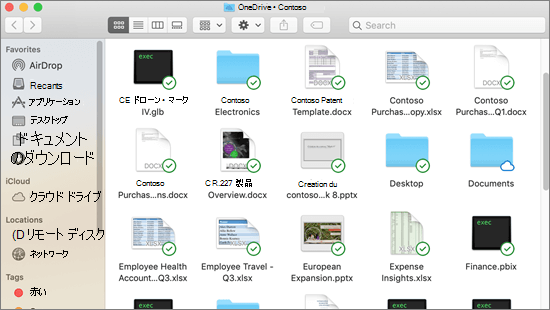
Web 用 Officeで新しい空白のドキュメントを開始すると、ドキュメントに "Document4" や "Presentation2" のような名前が付けられます。 編集中にドキュメントの名前を変更または再配置するには、ブラウザー ウィンドウの上部付近にあるファイル名を選択し、目的の名前を入力します。
入力しても何も起こらない場合は、編集ビューにいることを確認チェック ([表示] タブを選択し、[表示] または [編集] というボックスを探します。 [ 表示] と表示されている場合は、ボックスを展開して [ 編集] を選択します)。
Web 用 PowerPointを除き、他のユーザーが自分と同時に作業している場合、ファイルの名前を変更することはできません。 ドキュメント内の唯一のユーザーになるまで待ってから、名前を変更します。
Android 上の Office でファイルの名前を変更するには、適切な Office アプリ (Word、Excel など) でファイルを開き、アプリの上部にあるファイル名をタップします。 目的の新しい名前を入力し、キーボードの [完了 ] をタップします。
他のユーザーが自分と同時に作業している場合、ファイルの名前を変更することはできません。 ドキュメント内の唯一のユーザーになるまで待ってから、名前を変更します。
iOS 上の Office でファイルの名前を変更するには、Office アプリを開き、[ファイル] メニューでファイルを見つけて、[ その他 ] ボタンをタップします (3 ドットのようになります)。 コンテキスト メニューから [名前の変更 ] を選択し、新しい名前を入力し、ダイアログ ボックスの右上隅にある [名前の変更 ] をタップします。
他のユーザーが自分と同時に作業している場合、ファイルの名前を変更することはできません。 ドキュメント内の唯一のユーザーになるまで待ってから、名前を変更します。
詳細情報
ご意見をお待ちしています。
この記事が役に立ち、特に役に立たない場合は、以下のフィードバック コントロールを使用して、改善する方法について建設的なアイデアを提供してください。

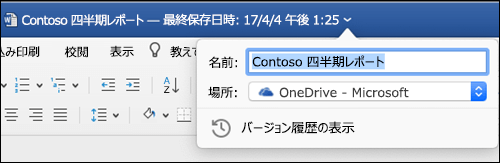
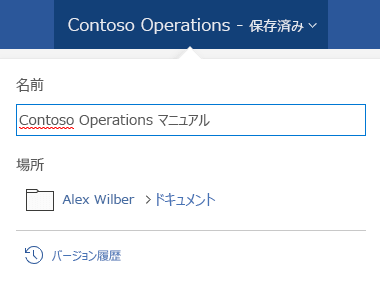
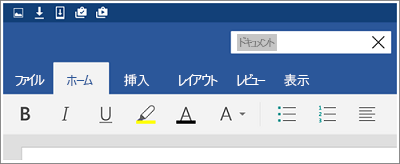
![[3 ドット] ボタンをタップし、[名前の変更] を選択して、ファイルの名前を変更します](/images/ja-jp/d8c12e8c-9b80-4338-bb1f-c91d4fec5e96)









