Summary
This article describes the steps to convert a basic disk to a dynamic disk in Windows 7.NOTE: When you convert a disk to dynamic storage, Windows 7 can read it, but the other operating systems may not. This process is not reversible. To change the format of a disk and return to basics, you should create partitions on the drive again. You should also take into account that some portable computers do not support dynamic disks. It is highly recommended that you perform a full backup of the hard disk before making any changes to your partitions, see the article Backing up data on a Windows-based computer for help with procedures.
Resolution
To convert a basic disk to dynamic, follow these steps:
-
Click Start

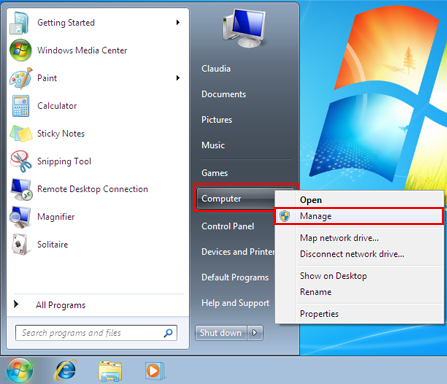

-
In the Computer Management window, click Disk Management.
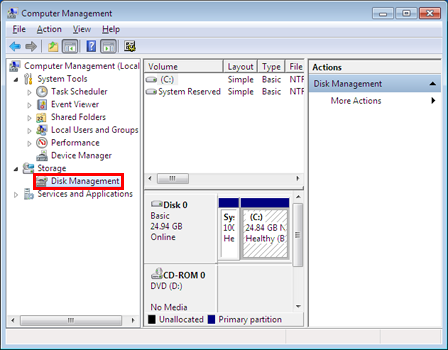
-
Right-click the disk that you want to convert in the lower section of the window. Then click Convert to Dynamic Disk.
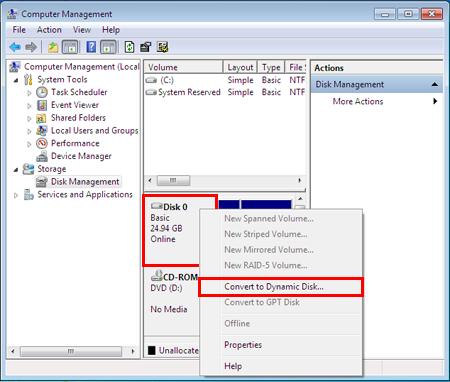
-
Select the disk you want to convert, and then click OK.

-
Convert.
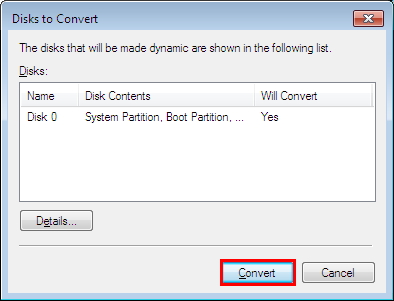
-
A warning appears, click Yes.
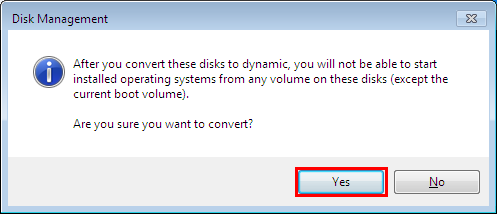
-
Expect to finalize the process. Now your disks are dynamic.
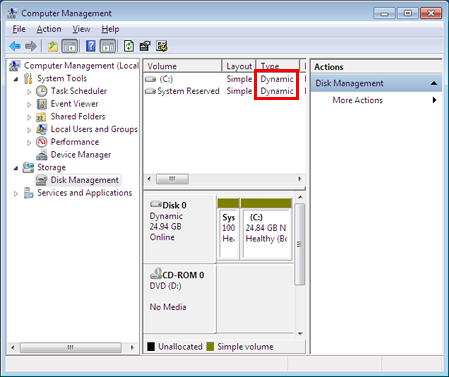
More Information
For more information about dynamic and basic storage, see the following article: Dynamic vs. Basic Storage in Windows 2000Your opinion is important to us: send your opinion on these articles through the comment field at the bottom. You'll be helping us to improve its content. Thank you very much!










