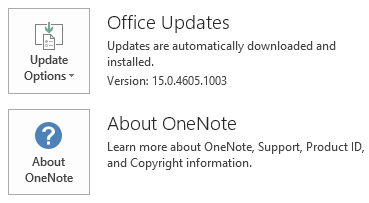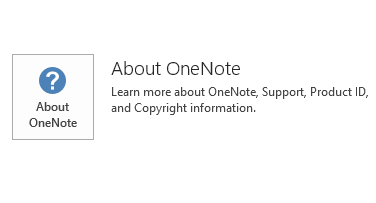Notice
This update is no longer available. To fix the issues that are described in this article, install the latest Microsoft Office update from the following Microsoft Learn article:
Latest updates for versions of Office that use Windows Installer (MSI)
This article describes update KB2883049 for Microsoft Office 2013 that was released on August 12, 2014. This update also applies to Office Home and Student 2013 RT.
This update includes stability and performance improvements. Please note that this update does not apply to Microsoft Office 365 editions such as Office 365 Home.
Issue that the update resolves
-
When you import a high-resolution image to Visio 2013, the image appears blurry.
Note To apply this fix, you also have to install update KB2881079, and then you must follow the steps in the "Registry information" section to modify the registry.
More Information
This update applies to the Microsoft Installer (.msi)-based edition of Office 2013. It does not apply to the Office 2013 Click-to-Run editions such as Microsoft Office 365 Home.
How to determine if my Office installation is Click-to-Run or MSI-based:
-
Start an Office 2013 application, such as OneNote 2013.
-
On the File menu, click Account.
-
For Office 2013 Click-to-Run installations, an Update Options item is displayed. For MSI-based installations, the Update Options item is not displayed.
|
Office 2013 Click-to-Run installation |
MSI-based Office 2013 |
|---|---|
|
|
|
Registry information
Important
Follow the steps in this section carefully. Serious problems might occur if you modify the registry incorrectly. Before you modify it, back up the registry for restoration in case problems occur.
After you install the hotfix package, follow these steps to prevent the high-resolution images from becoming blurry.
-
Exit all Microsoft Office applications.
-
Start Registry Editor:
-
In Windows 7, click Start and type regedit in the Search programs and files text box, and then click regedit.exe in the search results.
-
In Windows 8, move you mouse to the upper-right corner, click Search and type regedit in the search text box, and then click regedit.exe in the search results.
-
-
Locate and then select the following registry subkey:HKEY_LOCAL_MACHINE\SOFTWARE\Microsoft\Office\15.0\Visio\Application
-
On the Edit menu, point to New, and then click DWORD Value.
-
Type SupportHighResImage, and then press Enter.
-
In the Details pane, right-click SupportHighResImage, and then click Modify.
-
In the Value data box, type 1, and then click OK.
-
Exit Registry Editor.
This update contains the files that are listed in the following tables.
32-bit
Oart-x-none.msp file information
|
File name |
File version |
File size |
Date |
Time |
|---|---|---|---|---|
|
Igx.dll |
15.0.4641.1000 |
8,981,656 |
27-Jul-2014 |
03:41 |
|
Oart.dll |
15.0.4641.1000 |
14,302,880 |
27-Jul-2014 |
03:41 |
|
Oartodf.dll |
15.0.4641.1000 |
2,130,608 |
27-Jul-2014 |
03:41 |
64-bit
Oart-x-none.msp file information
|
File name |
File version |
File size |
Date |
Time |
|---|---|---|---|---|
|
Igx.dll |
15.0.4641.1000 |
10,367,136 |
27-Jul-2014 |
03:41 |
|
Oart.dll |
15.0.4641.1000 |
21,044,896 |
27-Jul-2014 |
03:41 |
|
Oartodf.dll |
15.0.4641.1000 |
3,774,640 |
27-Jul-2014 |
03:41 |
Windows 8
-
Swipe in from the right edge of the screen, and then tap Search. If you are using a mouse, point to the lower-right corner of the screen, and then click Search.
-
Type windows update, tap or click Settings, and then tap or click View installed updates in the search results.
-
In the list of updates, locate and then tap or click update KB2883049, and then tap or click Uninstall.
Windows 7
-
Click Start, and then click Run.
-
Type Appwiz.cpl, and then click OK.
-
Click View installed updates.
-
In the list of updates, locate and then click update KB2883049, and then click Uninstall.
The Office System TechCenter contains the latest administrative updates and strategic deployment resources for all Versions of Office. For more information about the Office System TechCenter, go to the following Microsoft website: