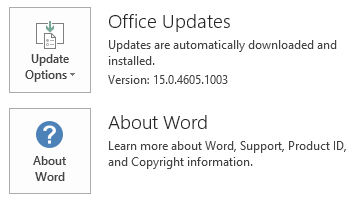Notice
This update is no longer available. To fix the issues that are described in this article, install the latest Microsoft Office update from the following Microsoft Learn article:
Latest updates for versions of Office that use Windows Installer (MSI)
This article describes update KB2965218 for Microsoft Office 2013 that was released on April 14, 2015. This update also applies to Office Home and Student 2013 RT. This update has a prerequisite.
Please be aware that the update in Download Center applies to Microsoft Installer (.msi)-based edition of Office 2013. It does not apply to the Office 2013 Click-to-Run editions such as Microsoft Office 365 Home. (How to determine?).
Improvements and Fixes
-
Records page navigation activity in Event Viewer when class notebooks are used.
-
Translates some user interface elements for Skype for Business to multiple languages to make sure the accuracy of the meanings.
-
Fixes the following issues:
-
When you perform a search operation in Outlook 2013, the operation is slow. It takes more than one second to start.
-
When you log on to a computer in a domain that contains roaming profiles, you are still prompted for passwords in Outlook 2013. This issue occurs because the persistence of the saved account credential is Local Machine but not Enterprise.
-
When you start Outlook 2013 as a published remote desktop application, new email message alerts and meeting reminders do not appear in front of the Outlook window.
Note To resolve this issue, follow the steps in the "Registry Information" section after you apply the update. -
When you enter incorrect credentials for an account that makes some mailbox connections use Active Directory Authentication Library (ADAL) authentication and some connections use basic authentication, you are not prompted to enter credentials again, and Outlook cannot connect to mailboxes by using basic authentication.
-
The Get services on Office Marketplace link on the Research pane in an Office 2013 application is removed because the service is deprecated. You can go to Office Store to find available applications.
-
When you edit a signed workbook that has a signature line in Excel 2013, you cannot sign the workbook again, and the old signature is still displayed.
-
When you use a domain account to sign in to Office Web App in a non-federated domain, you have to enter password manually every time.
-
Most recently used files of cloud sources may not be displayed in an Office 2013 application.
-
When you configure an Outlook account that connects to some mailboxes, two credential prompts are displayed if some connections use RPC over HTTP and others use MAPI over HTTP.
Note To resolve this issue, follow the steps in the "Registry Information" section after you apply the update. -
When you enable the Active Directory Authentication Library (ADAL)-based authentication for Outlook 2013, you may be unable to add Office 365 accounts that use basic authentication. If you have enabled the ADAL-based authentication for Outlook 2013 that has an Office 365 account configured and the account uses basic authentication, you cannot connect to the account.
-
You cannot use an account that has Active Directory Authentication Library (ADAL)-based authentication enabled to sign in to an Azure Active Directory (AAD) federated tenant.
-
Update information
Registry Information
Important
Follow the steps in this section carefully. Serious problems might occur if you modify the registry incorrectly. Before you modify it, back up the registry for restoration in case problems occur.
-
Exit all Microsoft Office applications.
-
Start Registry Editor:
-
In Windows 7, click Start, type regedit in the Search programs and files text box, and then click regedit.exe in the search results.
-
In Windows 8, move your mouse to the upper-right corner, click Search, type regedit in the search text box, and then click regedit.exe in the search results.
-
-
Locate and then select the following registry subkey:
HKEY_CURRENT_USER\Software\Microsoft\Office\15.0\Common\General
-
On the Edit menu, point to New, and then click DWORD Value.
-
Type DoNotQueryUserNotificationState, and then press the Enter key.
-
In the Details pane, right-click DoNotQueryUserNotificationState, and then click Modify.
-
In the Value data box, type 1, and then click OK.
-
Locate and then select the following registry subkey:
HKEY_CURRENT_USER\Software\Microsoft\Exchange
-
On the Edit menu, point to New, and then click DWORD Value.
-
Type DisableSharingUsernamePasswordBetweenMsoAndOutlookStacks, and then press the Enter key.
-
In the Details pane, right-click DisableSharingUsernamePasswordBetweenMsoAndOutlookStacks, and then click Modify.
-
In the Value data box, type 1, and then click OK.
-
Exit Registry Editor.
Restart information
You may have to restart the computer after you install this update.
Prerequisite
To apply this update, you must have Microsoft Office 2013 Service Pack 1 installed.
More Information
How to determine whether my Office installation is Click-to-Run or MSI-based:
-
Start an Office 2013 application, such as Microsoft Word 2013.
-
On the File menu, click Account.
-
For Office 2013 Click-to-Run installations, an Update Options item is displayed. For MSI-based installations, the Update Options item is not displayed.
|
Office 2013 Click-to-Run installation |
MSI-based Office 2013 |
|---|---|
|
|
|
This update contains the files that are listed in the following tables.
32-bit
Mso-x-none.msp file information
|
File name |
File version |
File size |
Date |
Time |
|---|---|---|---|---|
|
Firstrun.exe |
15.0.4711.1000 |
989,856 |
31-Mar-2015 |
02:23 |
|
Mso.dll.x86 |
15.0.4711.1000 |
26,825,912 |
31-Mar-2015 |
02:22 |
|
Mso.tpn.txt.x86 |
Not Applicable |
1,814 |
31-Mar-2015 |
02:22 |
|
Msointl.dll |
15.0.4707.1000 |
3,619,512 |
31-Mar-2015 |
02:23 |
|
Msointl.rest.idx_dll |
15.0.4703.1000 |
1,484,488 |
31-Mar-2015 |
02:23 |
|
Msores.dll |
15.0.4711.1000 |
112,452,792 |
31-Mar-2015 |
02:22 |
|
Msosqm.exe |
15.0.4709.1000 |
550,064 |
31-Mar-2015 |
02:22 |
|
Office.dll |
15.0.4711.1002 |
457,376 |
31-Mar-2015 |
02:22 |
64-bit
Mso-x-none.msp file information
|
File name |
File version |
File size |
Date |
Time |
|---|---|---|---|---|
|
Firstrun.exe |
15.0.4711.1000 |
1,043,104 |
31-Mar-2015 |
02:23 |
|
Mso.dll.x64 |
15.0.4711.1000 |
37,408,952 |
31-Mar-2015 |
02:23 |
|
Mso.dll.x86 |
15.0.4711.1000 |
26,825,912 |
31-Mar-2015 |
02:26 |
|
Mso.tpn.txt.x64 |
Not Applicable |
1,814 |
31-Mar-2015 |
02:23 |
|
Mso.tpn.txt.x86 |
Not Applicable |
1,814 |
31-Mar-2015 |
02:23 |
|
Msointl.dll |
15.0.4707.1000 |
3,645,112 |
31-Mar-2015 |
02:23 |
|
Msointl.rest.idx_dll |
15.0.4703.1000 |
1,484,480 |
31-Mar-2015 |
02:23 |
|
Msores.dll |
15.0.4711.1000 |
112,452,792 |
31-Mar-2015 |
02:23 |
|
Msores.dll.x86 |
15.0.4711.1000 |
112,452,792 |
31-Mar-2015 |
02:26 |
|
Msosqm.exe |
15.0.4709.1000 |
654,512 |
31-Mar-2015 |
02:23 |
|
Office.dll |
15.0.4711.1001 |
457,384 |
31-Mar-2015 |
02:22 |
Windows 8 and Windows 8.1
-
Swipe in from the right edge of the screen, and then tap Search. If you are using a mouse, point to the lower-right corner of the screen, and then click Search.
-
Type windows update, tap or click Settings, and then tap or click View installed updates in the search results.
-
In the list of updates, locate and then tap or click update KB2965218, and then tap or click Uninstall.
Windows 7
-
Click Start, and then click Run.
-
Type Appwiz.cpl, and then click OK.
-
Click View installed updates.
-
In the list of updates, locate and then click update KB2965218, and then click Uninstall.
References
See the information about the standard terminology that is used to describe Microsoft software updates. The Office System TechCenter contains the latest administrative updates and strategic deployment resources for all versions of Office.