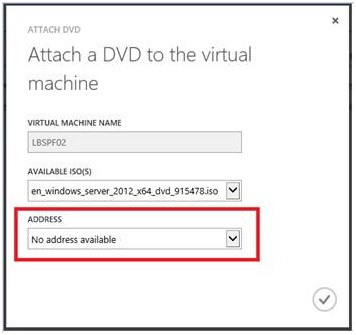Introduction
This article describes the issues that are fixed in Update Rollup 8.1 for Windows Azure Pack. It also contains the installation instructions for Update Rollup 8.1 for Windows Azure Pack.
Issues that are fixed in this update rollup
-
Tenants cannot attach a DVD drive to Generation 1 virtual machines after Windows Azure Pack is updated to Update Rollup 8. In this scenario, the device address selection may display a "No address available" message to the tenant even if a free DVD drive is available.Additionally, when the tenant tries to attach a DVD drive, a dialog box that resembles the following is displayed:
-
Update Rollup 8 for Service Management Automation (SMA) introduced a new feature in the Administrator Site to let an administrator stop a queued job. This feature has been recalled in this build of Windows Azure Pack.Additionally, the button to stop queued jobs that was added in Update Rollup 8 has been removed in this release.
How to obtain and install Update Rollup 8.1 for Windows Azure Pack
Download information
Update packages for Windows Azure Pack are available from Microsoft Update or by manual download.
Microsoft Update
To obtain and install an update package from Microsoft Update, follow these steps on a computer that has an Operational Manager component installed:
-
Click Start, and then click Control Panel.
-
In Control Panel, double-click Windows Update.
-
In the Windows Update window, click Check Online for updates from Microsoft Update.
-
Click Important updates are available.
-
Select the Update Rollup package, and then click OK.
-
Click Install updates to install the update package.
Manual download of the update packages
Go to the following website to manually download the update packages from the Microsoft Update Catalog:
These installation instructions are for the following Windows Azure Pack components:
-
Tenant site
-
Tenant API
-
Tenant Public API
-
Administration site
-
Administration API
-
Authentication
-
Windows Authentication
-
Usage
-
Monitoring
-
Microsoft SQL
-
MySQL
-
Web Application Gallery
-
Configuration site
-
Best Practices Analyzer
-
PowerShell API
To install the update .msi files for each Windows Azure Pack (WAP) component, follow these steps:
-
If the system is currently operational (handling customer traffic), schedule downtime for the Azure servers. The Windows Azure Pack does currently not support rolling upgrades.
-
Stop or redirect customer traffic to sites that you consider satisfactory.
-
Create backups of the computers.Notes
-
If you are using virtual machines (VMs), take snapshots of their current state.
-
If you are not using VMs, take a backup of each MgmtSvc-* folder in the inetpub directory on each machine that has a WAP component installed.
-
Collect information and files that are related to your certificates, host headers, or any port changes.
-
-
If you are using your own theme for the Windows Azure Pack Tenant site, use the following method to preserve your theme changes before you perform the update.
-
Perform the update by using Microsoft Update either directly on each node or through the Windows Server Update Services (WSUS) server.
-
For each node under Load Balancing, run the updates for components in the following order:
-
If you are using the original self-signed certificates installed by WAP, the update operation will replace them. You have to export the new certificate and import to the other nodes under Load Balancing. These certs have the CN=MgmtSvc-* (Self-Signed) naming pattern.
-
Update Resource Provider (RP) services (SQL Server, My SQL, SPF/VMM, websites) as necessary. Make sure that the RP sites are running.
-
Update the Tenant API site, the Public Tenant API, the Administrator API nodes, and the Administrator and Tenant Authentication sites.
-
Update the Administrator and Tenant sites.
-
-
To enable new support for SQL Server Resource Governor, follow these steps:
-
Download and open with a text editor (or Windows PowerShell ISE) this PowerShell script. This script will change the Azure Pack databases.
-
Change the connection string line as follows:$wapConnectionString = "server=yourservername;uid=sa;pwd=yourpassword;database=master;"
-
Run this script as an administrator on the machines that contain the Mgmt-Svc-PowerShellAPI module. These are those computers that are running:
-
Usage Extension
-
Web App Gallery Extension
-
SQL Server Extension
-
MySQL Extension
-
-
-
If all components are updated and functioning as expected, you can start to open the traffic to your updated nodes. Otherwise, see the "Rollback instructions" section.
Important If you are updating from an update rollup that's equal to or older than Update Rollup 5 for Windows Azure Pack, follow these instructions to update the WAP database.
In case an issue occurs and you determine that a rollback is necessary, follow these steps:
-
If snapshots are available from the second note in step 3 in the "Installation instructions" section, apply the snapshots. If there are no snapshots, go to the next step.
-
Use the backup that was taken in the first and third notes in step 3 in the "Installation instructions" section to restore your databases and computers.Do not leave the system in a partly updated state. Perform rollback operations on all machines where Windows Azure Pack was installed, even if update failed on one node.Recommended Run the Windows Azure Pack Best Practice Analyzer on each Windows Azure Pack node to make sure that configuration items are correct.
-
Open the traffic to your restored nodes.
|
Files that are changed |
File size (bytes) |
Version |
|---|---|---|
|
MgmtSvc-AdminAPI.msi |
4,300,800 |
3.29.8196.0 |
|
MgmtSvc-AdminSite.msi |
17,616,896 |
3.29.8196.0 |
|
MgmtSvc-AuthSite.msi |
12,083,200 |
3.29.8196.0 |
|
MgmtSvc-Bpa.msi |
917,504 |
3.29.8196.0 |
|
MgmtSvc-ConfigSite.msi |
7,950,336 |
3.29.8196.0 |
|
MgmtSvc-Monitoring.msi |
4,468,736 |
3.29.8196.0 |
|
MgmtSvc-Mp.msi |
1,519,616 |
3.29.8196.0 |
|
MgmtSvc-MySQL.msi |
3,956,736 |
3.29.8196.0 |
|
MgmtSvc-PowerShellAPI.msi |
3,846,144 |
3.29.8196.0 |
|
MgmtSvc-SQLServer.msi |
4,276,224 |
3.29.8196.0 |
|
MgmtSvc-TenantAPI.msi |
4,292,608 |
3.29.8196.0 |
|
MgmtSvc-TenantPublicAPI.msi |
4,362,240 |
3.29.8196.0 |
|
MgmtSvc-TenantSite.msi |
19,103,744 |
3.29.8196.0 |
|
MgmtSvc-Usage.msi |
4,407,296 |
3.29.8196.0 |
|
MgmtSvc-WebAppGallery.msi |
4,083,712 |
3.29.8196.0 |
|
MgmtSvc-WindowsAuthSite.msi |
4,304,896 |
3.29.8196.0 |