This FAQ contains instructions on how to create a new list and add members to a list .
Lists are a great way to manage members of your Skype Manager . You can easily allocate Skype Credit , assign features and monitor Skype usage for individual lists. For example, you may want to categorize your members according to the department they belong to within your group: Marketing, Human Resources, Engineering, and so on.
Creating a new list
To create a list:
-
Click Members from your Skype Manager Dashboard to display the All members page.
-
In the Members menu on the left, click Create a list to display the Create new list window.
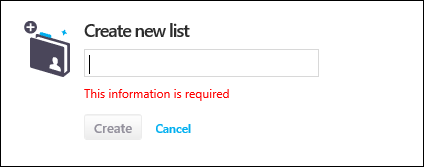
-
Enter the list name and click Create .
Adding members to a list
To add one or more members to a list:
-
Click Members from your Skype Manager Dashboard to display the All members page.
-
Check the box next to each member that you want to add to a list. When you select a member, the option for adding members to a list is automatically displayed.
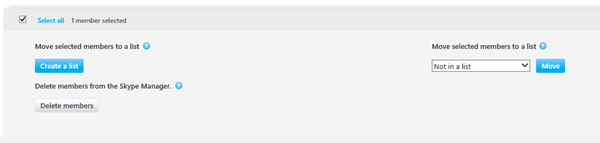
-
In the Move selected members to a list drop-down options, select the list you wish to add the selected members to.
If you don’t want a member to belong to any list, select Not in a list from the drop-down options. -
Click Move .










