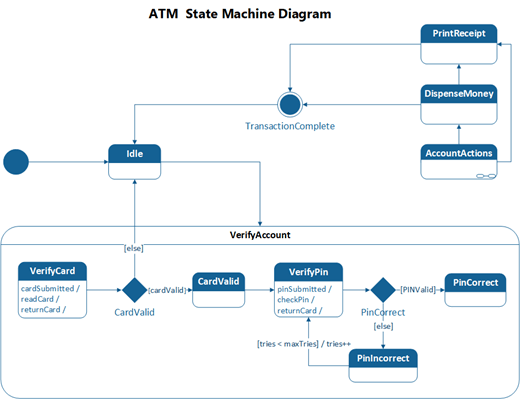You can create a UML state machine diagram to show the behavior of a part of a designed system.
How an object responds to an event depends on the state that object is in. A state machine diagram describes the response of an object to outside stimuli. The object can be a computer program, device, or process.
First, you open the UML State Machine diagram that comes with a state machine stencil that has shapes that conform to the UML 2.5 or 2.0 standard, depending on your version of Visio.
-
Start Visio. Or if you have a file open already, click File > New.
-
In the Search box, type UML state machine.
-
Select the UML State Machine diagram.
-
In the dialog box, select the either Metric Units or US Units.
-
Select Create.
-
The diagram opens. You should see the Shapes window next to the diagram. If you don’t see it, go to View > Task Panes and make sure that Shapes is selected. If you still don’t see it, click the Expand the Shapes window button on the left.
-
On the View tab, make sure the check box next to Connection Points is selected. This will make connection points appear when you start connecting shapes.
-
Now, drag shapes you want to include in your diagram from the Shapes window to the page. To rename text labels, double-click the labels.
Note: Creating and editing UML diagrams on Visio for the web requires a Visio Plan 1 or Visio Plan 2 license, which is purchased separately from Microsoft 365. For more information, contact your Microsoft 365 admin. If your admin has turned on "self-service purchasing," you can buy a license for Visio yourself. For more details, see Self-service purchase FAQ.
-
Open Visio for the web.
-
Near the upper right corner of the page, select More templates.
-
In the Gallery, scroll down to the UML State Machine row.
The first item in the row represents a blank template plus the companion stencil. The other items in the row are sample diagrams that have some shapes already drawn to help you get started quickly.
-
Click any item to see the larger preview.
-
When you find the diagram you want to use, click its Create button.
The new diagram, with the related stencil, opens in your browser. You're ready to begin adding shapes to your diagram.