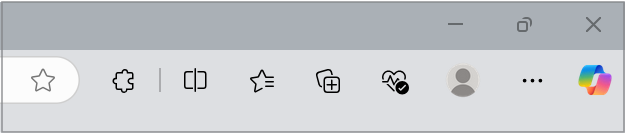Microsoft regularly reviews our offerings to ensure we're delivering the highest value experiences for our users. As part of this review process, we are retiring the Wallet feature name starting May 29, 2025, to better simplify our offerings. Users can still access and manage their stored data for passwords, payments, and personal information as outlined in the instructions below. This applies to both PC and mobile users.
What's changing?
Currently, your passwords, payments, and personal information are synced with your Microsoft account and primarily accessed through Wallet feature in Microsoft Edge (under Settings > Profiles) or through the Mini Wallet by clicking the profile icon in the top banner. As Wallet phases out, this data will now be accessible through the Passwords and autofill section within Edge’s Settings.
What happens to the data stored in Wallet?
Your stored passwords, payments, and personal information will still remain intact and can be accessed via Edge's settings. However, if you’ve stored information in the Memberships (commonly used to store the airline membership numbers), please be sure to manually back it up or delete by September 30, 2025 before it is permanently deleted.
How to access passwords, payments, and personal info in the new experience?
Follow the steps below to access your passwords, payments, and personal information from the Microsoft Edge settings page.
-
Ensure Microsoft Edge is installed: Go to https://www.microsoft.com/en-us/edge/download to verify or install Microsoft Edge.
-
Sign-in with your Microsoft account: Open Microsoft Edge and follow the instructions mentioned in sign-in to sync Microsoft Edge across devices to sign-in. Make sure you use the same Microsoft account that you used previously to access Wallet.
-
You can access your saved data in two ways.
Option 1: Through Edge Settings page
-
Go to edge://settings/profiles or select Settings and more in the upper-right corner of your browser window.
-
Select Settings > Passwords and autofill.
Option 2: Through the Profile icon
-
Click your Edge profile icon in the top banner.
-
Click on the corresponding icons to access your securely stored passwords, payments, and personal information.
Tip: When using Autofill in Edge, you can click on Manage passwords, Manage payment info, or Manage personal info from the pop-up suggestions to access stored information.
Where are other Wallet features moving?
The following features are being relocated. Here’s how to access them going forward:
|
Feature |
New location |
|---|---|
|
Order Tracking |
Settings and more > Shopping |
|
Tickets |
|
|
Shopping Deals |
|
|
Donations |
|
|
E-tree |
Access via Edge sidebar in Microsoft Edge |
How to access E-tree from the sidebar in Microsoft Edge?
Important: E-tree will be retired starting on July 4th, 2025. To learn more go to FAQ for E-tree on Microsoft Edge, MSN Weather, and Microsoft Wallet
To access E-tree, make sure the sidebar is enabled:
-
Go to edge://settings/profiles or select Settings and more in the upper-right corner of your browser window.
-
Select Settings and then select Copilot and sidebar from the left-hand menu.
-
Set the sidebar to Always on or Auto hidden.
Once the sidebar is enabled,
-
Click the + (Customize) icon on the sidebar.
-
Search for E-tree.
-
Click Add to pin it to your sidebar.