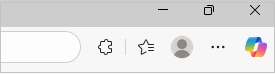You can import favorites and passwords from other browsers, including Internet Explorer, Google Chrome, or from an HTML or CSV file.
Import from other browsers
-
Open Microsoft Edge and select Settings and more > Settings.
-
In the Profiles settings, select Import browser data.
-
Select one of the following:
-
To import from Google chrome, select Import next to Import data from Google Chrome.
-
To import from Internet Explorer, select Import next to Import data from IE11.
-
-
Under Choose what to import, select the options you'd like to import such as Favorites or bookmarks.
-
Select Import.
-
When the import is complete, you'll see a notification. Select Done.
Import from a file
-
Open Microsoft Edge and select Settings and more > Settings.
-
In the Profiles settings, select Import browser data.
-
Under Other import locations, select the Import button next to Import browser data now.
-
In the Import from list, select Favorites or bookmarks HTML file.
-
Select Choose file and find the file you created when you exported favorites from another browser.
-
Select the file you want to use and select Open.
-
When the import is complete, you'll see a notification. Select Done.
Your imported favorites appear in a folder on the Favorites bar. The folder may be named Imported.
Import passwords from a CSV file
-
Open Microsoft Edge and select Settings and more > Settings.
-
In the Profiles settings, select Import browser data.
-
Go to Other import locations and select the Import button nextto Import passwords now.
-
In the Import from menu, select Passwords CSV file.
-
Select Choose file and find the file you created when you exported from another browser.
-
Select the file you want to use and select Open.
-
When the import is complete, you'll see a notification. Select Done.
Your imported passwords are added to your saved passwords in Microsoft Edge.