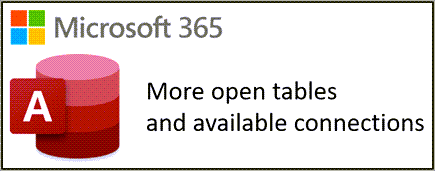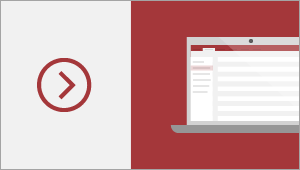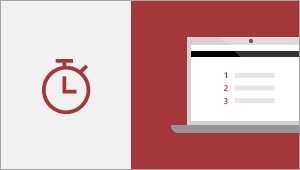Access 2024 lets you build and share a database quickly and efficiently. You supply the information and Access does the rest, making it easy to create and structure your data. Reports and queries put your data into the format you want, so your applications consistently look great.
If you're upgrading to Access 2024 from Access 2021, you'll still have all the features you're used to—and you'll notice a few new ones as well!
Important: All features listed here, unless otherwise noted, are included in both Access 2024 and Access LTSC 2024 for commercial customers.
Access Dataverse Connector with Power Platform
Unlock new capabilities organizations need and want like mobile solutions and Microsoft Teams integration. Keep the value and ease of use of Access together with the value of cloud-based storage.
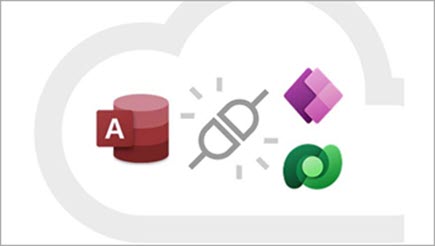
Try the new Microsoft Edge Browser Control
Use the new Microsoft Edge Browser Control to specify a URL and show web pages on a form.
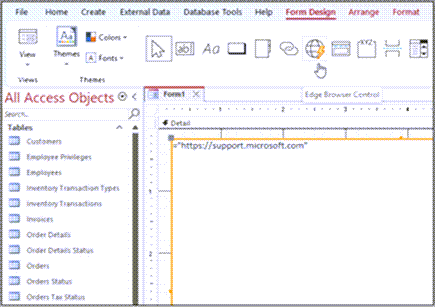
Large Address Aware in Access
The 32-bit version of Access for Microsoft 365 has been updated to be Large Address Aware (LAA).
This increases the maximum address space available to Access from 2 GB to 4 GB when it is running on a 64-bit version of Windows. This is especially helpful when running complex Access applications.
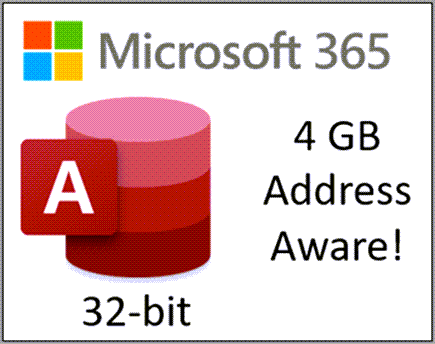
Code sign your Microsoft Access database and VBA code
We've enabled the Tools/Digital Signature command within the VBA (Visual Basic for Applications) IDE (Integrated Development Environment) for current MicrosoftAccess database formats. Signing a database allows VBA code in the database to be run even if Trust Center settings specify that only digitally signed code should be enabled.
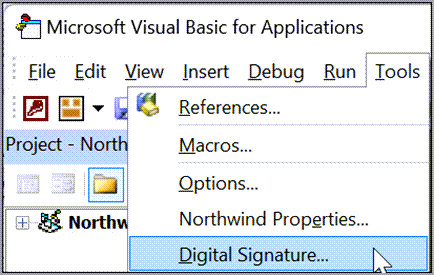
Open queries in SQL View from the Navigation Pane
We've added a new option to the right-click menu for query objects displayed in the Navigation Pane. You can now select SQL View here to go directly into SQL View for your selected query.
No need for the extra step to first open the query in Datasheet View or Design View.
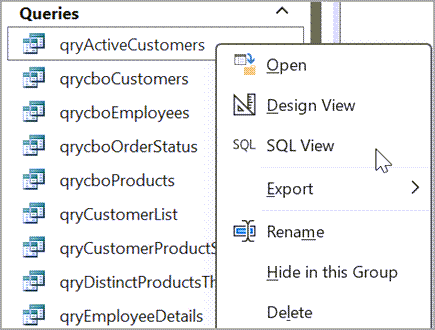
Don't show the warning for opening linked tables in Design View
There is now an option in the warning message that appears when you try to open a linked table in Design View. You can now select Don't show this message again if you don't want Access to prompt you with this message every time you try to open a linked table in Design View.
You can turn the message confirmations back on by selecting the Linked/ReadOnly tables option in the Confirm section of File > Options > Client Settings.
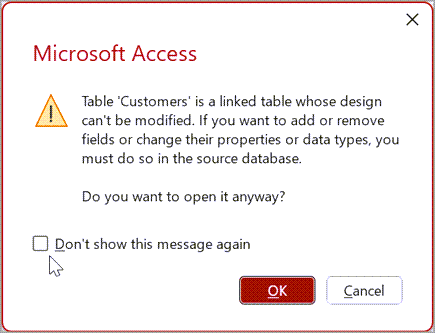
Open more tables and connections
The maximum number of open tables was increased from 2,048 to 4,096. We've also increased the maximum number of available connections from 256 to 512.