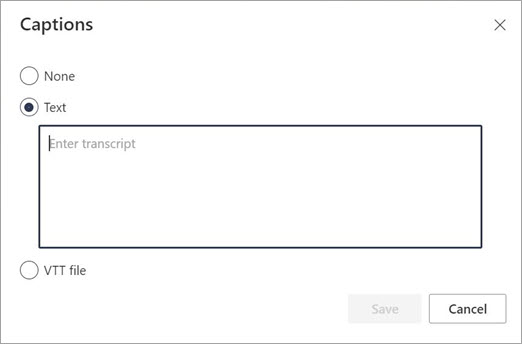Notes:
-
The SharePoint spaces feature is planned for deprecationstarting March 2025. We recommend exploring Microsoft Mesh for new Immersive 3D content in M365.
When using audio and video assets in SharePoint spaces, you can supply captions or transcript text that show when the audio or video plays. Captions and transcripts are supported for welcome messages, videos, play audio actions, and audio annotations in the 360° tour web part.
Note: Some functionality is introduced gradually to organizations that have opted in to the Targeted Release program. This means that you may not yet see this feature or it may look different than what is described in the help articles.
-
In your space, while in edit mode, select the audio or video web part.
-
Select the Edit button on the toolbar for the audio or video.
-
Select Add captions in the property pane on the right.
-
Select Text to enter transcript text directly into the space, or select VTT file to specify a Video Text Track file with caption text.
-
Add your transcript text in the dialog box, or choose a VTT file from the file picker.
-
Select Save.