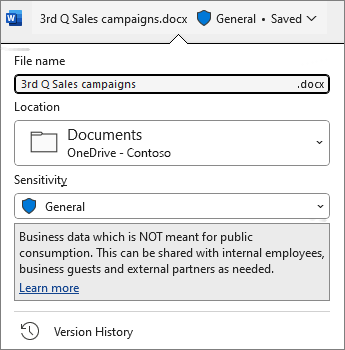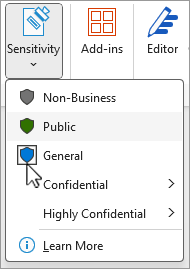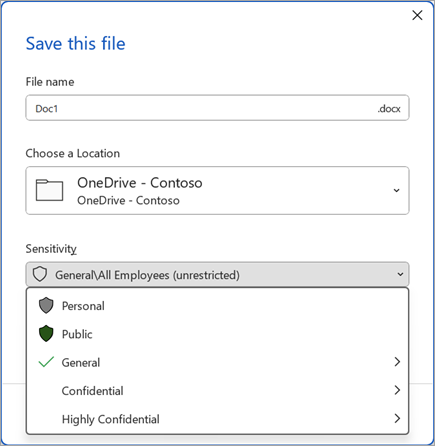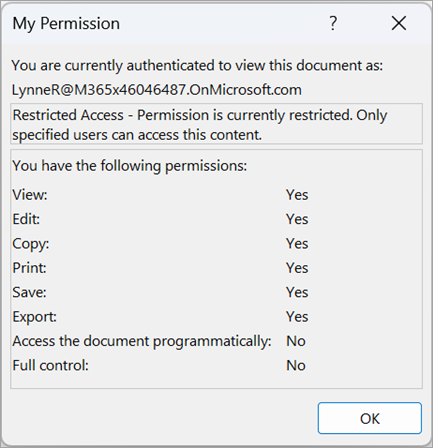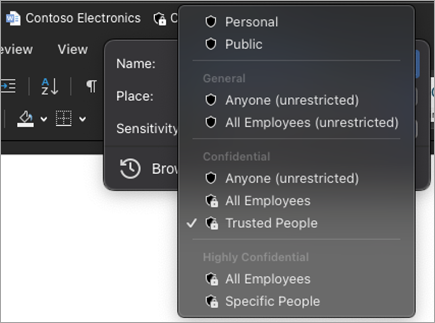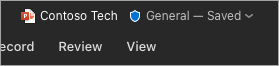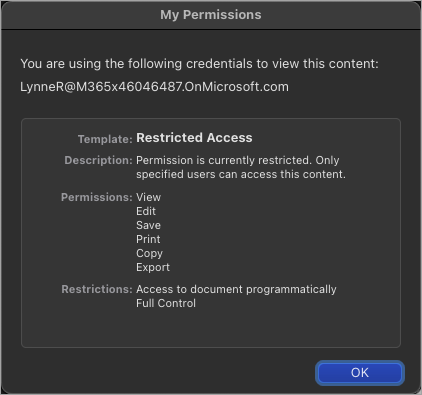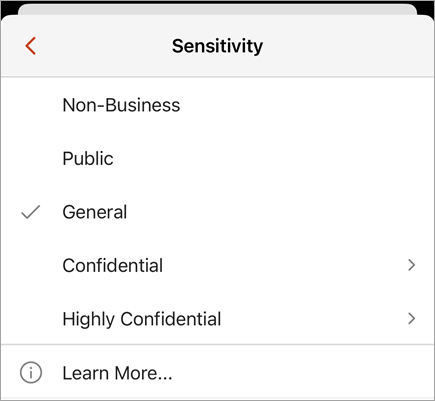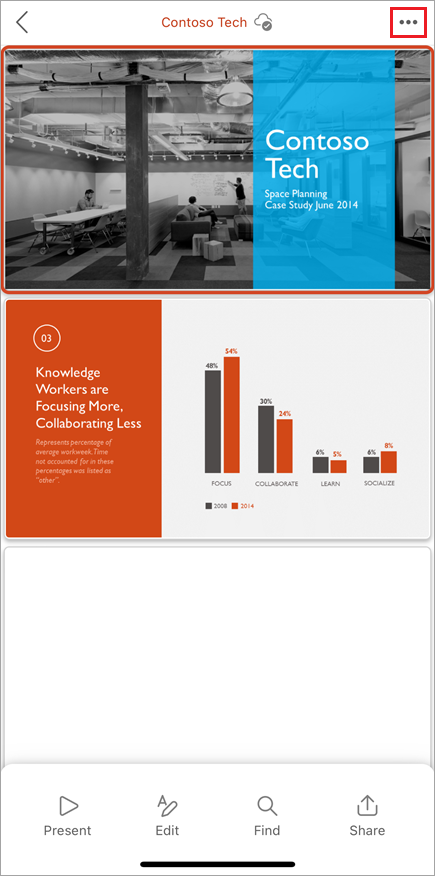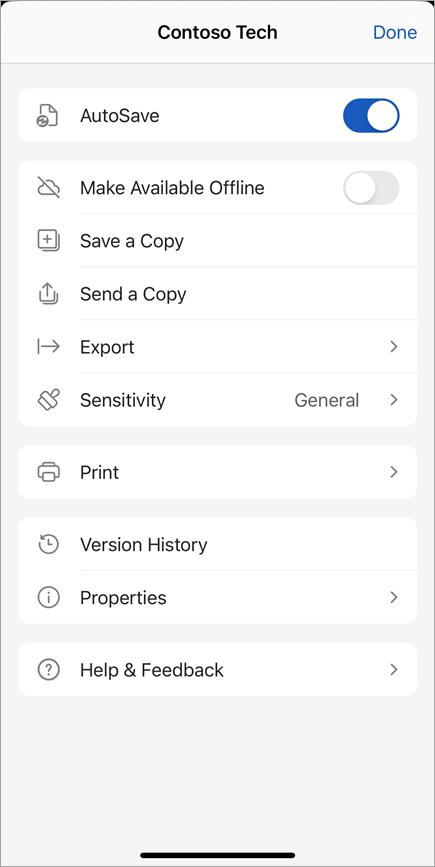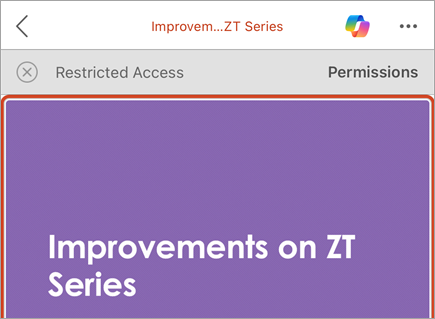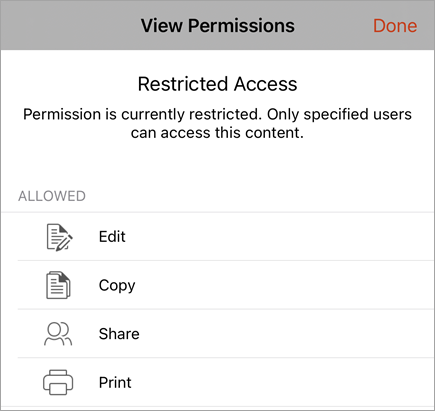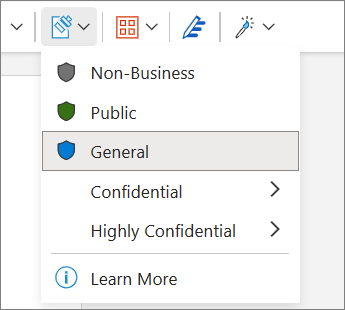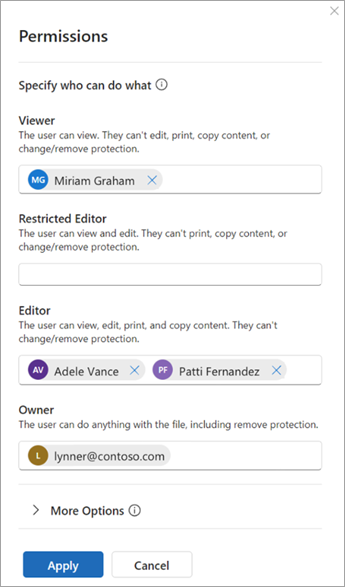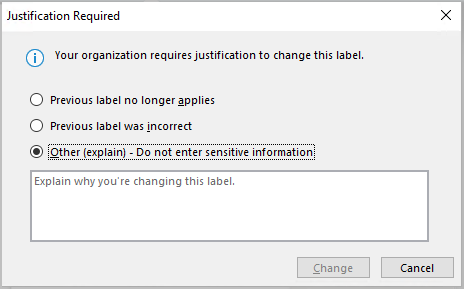What are sensitivity labels?
Sensitivity labels are applied either manually or automatically to files to keep them compliant with your organization’s information protection policies. Sensitivity labels indicate the classification of and can apply protection to files.
Your organization customizes the label names and descriptions. Contact your organization’s IT department for additional information about which label to apply and when. Sensitivity labels are published to users rather than locations such as sites or mailboxes, so you and a coworker might see different sensitivity labels available to apply.
Notes:
-
This feature requires a Microsoft 365 subscription. For more info, see Does my version of Office support sensitivity labels?. If you're an administrator looking to get started with sensitivity labels see Get started with sensitivity labels.
-
To view a full list of features and release availability see Sensitivity label capabilities in Word, Excel, and PowerPoint.
What happens when you apply a sensitivity label?
When you apply a sensitivity label, the label information will persist with your file as it moves between devices, applications, and cloud services. Applying a sensitivity label might also result in changes to your file according to your organization's configuration, such as:
-
Encryption with Information Rights Management might be applied
-
A header, footer, or watermark might appear
-
Dynamic watermarks might appear
Note: If you don't have permission to change or remove a sensitivity label, most apps will display an error message and prevent you from doing so. In some apps, sensitivity labels will simply be disabled.
Not all apps on all platforms support the same behavior, so the exact results of applying a sensitivity label might vary slightly. For more information about what capabilities are supported on each platform see Support for sensitivity label capabilities in apps.
How are sensitivity labels applied?
Sensitivity labels can be applied manually or automatically.
Choose a sensitivity label yourself
Important: You can only apply a sensitivity label if: • Your Office account is a work account with an Office 365 Enterprise E3 or Office 365 Enterprise E5 license assigned. • Your administrator has configured sensitivity labels and published them to you.
From the sensitivity bar:
-
Click the title bar, located next to the file name.
-
Choose the sensitivity label that applies to your file.
Note: You'll see
If there's no label on the file yet, the sensitivity bar tells you if one is required or not. If a label is required, you'll see the prompt Select a label. If no label is required, the prompt simply says No label.
For more info, see New sensitivity bar in Office for Windows.
From the sensitivity button:
-
Click on the Home tab, then select
-
Choose the sensitivity label that applies to your file.
Tips:
-
Not sure what a label is? Hover over the label to see any description your organization has added to explain it.
-
If you're an IT Pro looking for information on configuring or managing the sensitivity bar, see Manage sensitivity labels in Office apps.
When saving a new file:
-
Click the Save icon.
-
In the Save dialog, choose the sensitivity label that applies to your file.
Automatic and recommended labeling
Automatic labeling
If your administrator has set up automatic labeling then files that contain certain kinds of information - such as social security numbers, credit card numbers, or other sensitive information - can have a specified label applied automatically.
If a label has been applied automatically, you'll see a notification below the Office ribbon that looks like this:
Recommended labeling
Similarly, administrators can set up recommended labeling that will suggest a specified label based on the sensitive content contained in the file. If a label is suggested, you’ll see a notification below the Office ribbon that looks like this:
Default labeling
If your administrator has set up default labeling, then files will automatically have the specified default label applied when they are saved for the first time. When the file has been created but not saved, or if your file was created before the default labeling policy was implemented, you will see an indicator in the title bar of which label will be applied when the file is saved.
For more information see Sensitivity labels are automatically applied or recommended for your files and emails in Office.
Remove a sensitivity label
To remove a sensitivity label that has already been applied to a file, unselect it from the sensitivity bar or the
How do I know which sensitivity label is currently applied?
The file’s sensitivity label, if one is currently applied, is shown in the title bar.
How do I know what permissions I have?
In the status bar, click the permissions icon. The My Permission dialog will open and display which permissions you have.
If you don't see the permissions icon, right click the status bar and select
If a label with custom permissions is currently applied to the file, a business bar will appear below the Office ribbon when the file is opened. Click the View Permissions button to open the My Permission dialog.
Choose a sensitivity label yourself
Important: You can only apply a sensitivity label if: • Your Office account is a work account with an Office 365 Enterprise E3 or Office 365 Enterprise E5 license assigned. • Your administrator has configured sensitivity labels and published them to you.
From the title bar:
-
Click the title bar, located next to the file name.
-
Choose the sensitivity label that applies to your file.
Tips:
-
Not sure what a label is? Hover over the label to see any description your organization has added to explain it.
-
If you're an IT Pro looking for information on configuring or managing the sensitivity bar, see Manage sensitivity labels in Office apps.
From the sensitivity button:
-
Click the Home tab, then select
-
Choose the sensitivity label that applies to your file.
Note: You'll see
When saving a new file:
-
Click the Save icon.
-
In the Save dialog, choose the sensitivity label that applies to your file.
Automatic and recommended labeling
Automatic labeling
If your administrator has set up automatic labeling then files that contain certain kinds of information - such as social security numbers, credit card numbers, or other sensitive information - can have a specified label applied automatically. If a label has been applied automatically, you'll see a notification below the Office ribbon.
Recommended labeling
Similarly, administrators can set up recommended labeling that will suggest a specified label based on the sensitive content contained in the file. If a label is suggested, you’ll see a notification below the Office ribbon.
Default labeling
If your administrator has set up default labeling, then files will automatically have the specified default label applied. When a new file is created, or when a file created before the default labeling policy was implemented is opened, the default label will be applied the next time the file is saved.
For more information see Sensitivity labels are automatically applied or recommended for your files and emails in Office.
Remove a sensitivity label
To remove a sensitivity label that is already applied to a file, unselect it from the title bar or the
How do I know which sensitivity label is currently applied?
The file’s sensitivity label, if one is currently applied, is shown in the title bar:
How do I know what permissions I have?
In the status bar, click the permissions icon. The My Permission dialog will open and display which permissions you have.
If you don't see the permissions icon, right click the status bar and select Permissions from the menu to add it.
If a label with custom permissions is currently applied to the file, a business bar appears below the Office ribbon when the file is opened. Click the View Permissions button to open the My Permission dialog.
Choose a sensitivity label yourself
Important: You can only apply a sensitivity label if: • Your Office account is a work account with an Office 365 Enterprise E3 or Office 365 Enterprise E5 license assigned. • Your administrator has configured sensitivity labels and published them to you.
-
On an Android tablet, select the Home tab and choose Sensitivity.
On an Android phone,
-
Tap the sensitivity label that applies to your file.
Notes:
-
You'll see
-
Applying labels with custom permissions is not supported on Android. Use M365 for Windows or Mac to apply a label with custom permissions.
Remove a sensitivity label
To remove a sensitivity label that has already been applied to a file, unselect it from the Sensitivity menu in the Home tab. If your organization requires the file to be labeled, you will not be able to remove the label.
Choose a sensitivity label yourself
Important: You can only apply a sensitivity label if: • Your Office account is a work account with an Office 365 Enterprise E3 or Office 365 Enterprise E5 license assigned. • Your administrator has configured sensitivity labels and published them to you.
From the sensitivity button:
-
On your iPad, select the Home tab and choose Sensitivity. On your iPhone, select
-
On the Home tab, scroll down, then select Sensitivity.
-
Choose the sensitivity label that applies to your file
Notes:
-
You'll see
-
Applying labels with custom permissions is not supported on Android. Use M365 for Windows or Mac to apply a label with custom permissions.
From the More Options menu:
-
Select the three dots at the top of your screen to open the More Options menu.
-
Select Sensitivity.
-
Choose the sensitivity label that applies to your file.
Remove a sensitivity label
To remove an existing sensitivity label, unselect it from the Sensitivity menu. You won't be able to remove a label if your organization requires labels on all files.
How do I know which sensitivity label is currently applied?
Select the three dots at the top of your screen to open the More Options menu. The current sensitivity label is displayed here.
How do I know what permissions I have?
You can only view your permissions on iPhone or iPad if the file is labeled with user-defined permissions. In this case, a business bar will appear when you open the file.
Tap the View Permissions button in the business bar to view your permissions.
Choose a sensitivity label yourself
Important: You can only apply a sensitivity label if: • Your Office account is a work account with an Office 365 Enterprise E3 or Office 365 Enterprise E5 license assigned. • Your administrator has configured sensitivity labels and published them to you.
From the title bar:
-
Click the title bar, located next to the file name. <tk insert image>
-
Choose the sensitivity label that applies to your file. <tk insert image>
From the sensitivity button:
-
On the Home tab, select
Select the sensitivity label that applies to your file.
Notes:
-
You'll see
-
Applying labels with custom permissions is not supported on Android. Use M365 for Windows or Mac to apply a label with custom permissions.
Automatic and recommended labeling
Automatic labeling
If your administrator has set up automatic labeling then files that contain certain kinds of information - such as social security numbers, credit card numbers, or other sensitive information - can have a specified label applied automatically. If a label has been applied automatically, you'll see a notification below the Office ribbon.
Recommended labeling
Similarly, administrators can set up recommended labeling that will suggest a specified label based on the sensitive content contained in the file. If a label is suggested, you’ll see a notification below the Office ribbon.
Default labeling
If your administrator has set up default labeling, then files will automatically have the specified default label applied. When a new file is created, or when a file created before the default labeling policy was implemented is opened, the default label will be applied the next time the file is saved.
For more information see Sensitivity labels are automatically applied or recommended for your files and emails in Office
Remove a sensitivity label
To remove a sensitivity label that has already been applied to a file, unselect it from the title bar or the
How do I know which sensitivity label is currently applied?
The file’s sensitivity label icon is shown in the title bar. To see the sensitivity label name and description, hover over the label icon to expand the tool tip.
How do I know what permissions I have?
M365 for the web does not currently support viewing sensitivity label permissions. Use M365 for Windows or Mac to see what permissions you have for the file.
What can sensitivity labels do?
Apply permissions defined by your admin
The sensitivity label you select might come with pre-defined permissions that have been configured by your admin. When you select this type of label, you don’t need to take any further steps to apply the label.
Apply custom permissions chosen by you
If you select a sensitivity label that is configured for user-defined permissions, you’ll be prompted to select who can read or change the file.
Apply content marks
Depending on your organization’s configuration, applying a sensitivity label might result in the insertion of a header, footer, or watermark into your file. These content marks contain text defined by your admin.
Apply dynamic watermarks
To further protect file content, your organization might configure a sensitivity label to apply dynamic watermarks to a file. These watermarks contain details related to the person viewing the file. Because this is a setting configured by your organization, you can't remove or modify the watermarks.
Track and revoke file access
On Windows, you can track and revoke access to protected, local files through the Microsoft Compliance portal.
To learn more, see: Track and revoke access to your files
How are sensitivity labels enforced?
Mandatory labeling
Your admin can set up mandatory labeling, which requires users to apply a label to their files. When you open or save an unlabeled file, you’ll be prompted to select a sensitivity label before proceeding.
When mandatory labeling is in effect you can’t remove a file’s sensitivity label, but you can change an existing label. When prompted to add a sensitivity label when opening an unlabeled file, you can choose to open the file in read-only mode instead of selecting a label.
Note: When mandatory labeling is in effect, the print to PDF option is unavailable for files that are labeled or encrypted.
Downgrade justification
Your organization can have a policy requiring you to provide justification before changing a sensitivity label from a higher sensitivity to a lower sensitivity. When downgrade justification is enabled, you might be asked to choose a justification reason or provide your own when selecting a less sensitive label.
Note: You’ll only be asked to justify changes once after opening a document. After justifying the first time, subsequent changes won’t require justification unless the file is closed and opened again.
See also
Known issues when you apply sensitivity labels to your Office files
Remove hidden data and personal information by inspecting documents, presentations, or workbooks
For administrators: Learn about sensitivity labels
For administrators: Manage sensitivity labels in Office apps