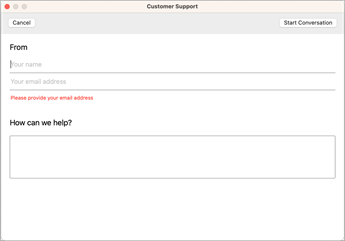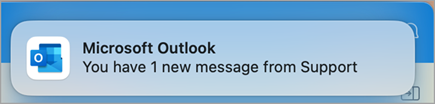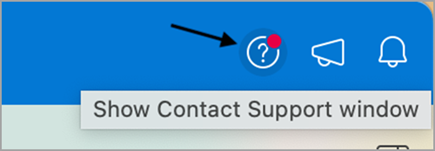Contact support is a new way to reach your support agent directly within the Outlook for Mac.
-
To report issues or report bugs, go to Help > Contact Support.
-
Select Continue on this screen to allow Microsoft to collect Outlook logs.
Note: If you get an error when trying to use Contact Support, please go to Unable to use the Contact Support option from the Help Menu in Outlook for Mac.
-
Enter your Name, Email, issue that you are experiencing and select Start Conversation.
When you get a message from support, you will be notified through the OSX notification center, and a notification message will be displayed on the title bar.
I tried to Contact Support but nothing happened.
If this happens, try resetting your Apple Keychain. Here's how:
1. Close Outlook and other Office apps you have open (like Word, PowerPoint, or Excel).
2. Press Command + Space (or press the Spotlight icon on the menu bar), and search for Keychain Access in Spotlight, and select it from the list of results.
3. After the Keychain Access opens, select File on the menu bar, and then select Lock All Keychains. Enter your password if you're prompted to do so.
4. Then select File again, and select Unlock Keychain “login.”
Your Apple Keychain will allow credentials to be stored and you should be able to contact Support.
I don't see Contact Support. Why?
There could be multiple reasons why you don’t see the Contact Support option under the Outlook Help menu.
-
To use the Contact Support feature, you must be on the Outlook for Mac version 15.34 (170515) and later. If you are on an older build and wanted to update Outlook, the steps to install the updates are documented here: Update office for Mac.
-
If you or your Admin have disabled connected experiences in your Office privacy options, you won't see Contact Support in Outlook. To manage connected services, open Outlook and select Outlook on the Dock. Select Preferences and then select Privacy.
Note: If you are running macOS Ventura or higher, select Settings.
This will open Account Privacy where you can manage your privacy options. For more information, see Overview of optional connected experiences in Office.
-
If you or your Admin have disabled Optional Diagnostics Data, you won’t see Contact Support under the Help Menu in the Outlook for Mac. Follow these steps to check if this is the case and to manage this setting. Open Outlook and select Outlook on the Dock. Select Preferences and then select Privacy. This will open Account Privacy where you can manage your privacy options. Enabling Send Additional diagnostics and usage data to Microsoft will help enabling the Contact Support feature under Help Menu. If you don’t see this option under Privacy, speak to your Admin.
-
The free version of Outlook doesn’t have the Contact Support option available under the Help Menu. If you have an M365 subscription or have access to an Office perpetual license, select Outlook and Purchase Microsoft 365. This will take you through the process of assigning a license to your Office and once the license is assigned, the Contact Support option will be available under the Help menu.
IT can also push a policy to disable Contact Support. Details are documented here.
We don't provide in-app support to Microsoft 365 tenants in certain countries and regulatory agencies due to limitations in handling and transfer of support data. Please check with your Microsoft 365 admin to see if you're eligible to use Contact Support.
If you want to turn off the Contact Support option from the Outlook for Mac, you can Disable Contact Support.