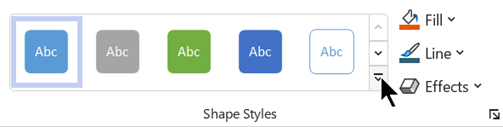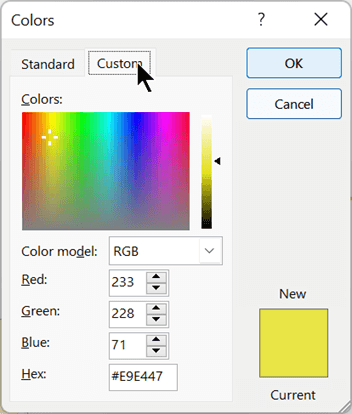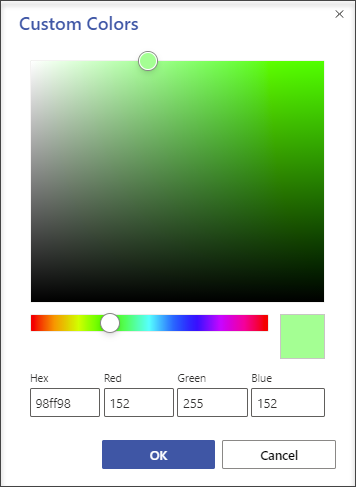In Visio you can customize the appearance of shapes by changing their text colors, font, fill colors and patterns, line weight and style, or shadow.
Apply formatting quickly by using shape styles
The quickest way to add color to a shape is with the menu of preset shape styles.
-
Select the shape you want to change.
-
On the toolbar, go to Home > Shape Styles:
-
Open the gallery of styles and select an option, all of which match your drawing’s color theme. Options include different colors, gradients, and line styles.
Apply formatting manually
You can apply formatting more precisely by using the Format Shape pane, as described below:
-
Select the shape or shapes you want to change.
-
Right-click the shape and select Format Shape.
The Format Shape pane opens.
-
On the
-
If you want a border on the shape, under Line, select the line type and color. Then select any other options you want such as Transparency, Width, Dash type and Cap type.
-
To apply an effect (such as Shadow, Reflection, Glow, or 3D appearance, select the
Choose a custom color to apply
You can apply a custom color by specifying a red-green-blue color combination or a hexadecimal color code, or by choosing from the color canvas.
-
Select one or more shapes.
-
Select Home > Fill
-
Select More Colors > Custom.
-
You can specify a red-green-blue color combination or a hex value for a custom color, or you can choose a color directly from the color map.
-
To select a custom outline color, select Home > Line
Change the line weight of a shape
-
Select the shape.
-
On the Home tab, in the Shape Styles section, select Line > Weight, then select the thickness you want.
(The Line menu also lets you change the line style. Use the Dashes or Arrows option to choose the kind of line you want.)
Tip: For more precise sizing of line weight, you can right-click a shape and select Format Shape, then select Line and choose the exact Width you want, in increments of .25 pts.
See Also
Apply a color, line style, gradient, and effect independently
-
Select one or more shapes.
-
Select the Shape tab on the toolbar ribbon.
-
Select Shape > Shape Fill
The
-
If you want a border on the shape, select
You can also change the line, weight, dashes, or arrows (if you have selected a connector line).
Choose a custom color to apply
-
Select one or more shapes.
-
To fill the shape with a theme or standard color, select Shape > Shape Fill
-
To apply a custom color to the shape's border, select Shape > Shape Outline
Change the line weight of a shape
-
Select the shape.
-
On the Shape tab, select
(The Shape Outline menu also lets you change the line style. Use the Dash or Arrows option to choose the kind of line you want.)
Tip: For more precise sizing of line weight, you can right-click a shape and select Format Options. Then, in Format Options pane, select Line and choose the exact Weight you want, in increments of .25 pts. In the Format Options pane, you can also choose the outline and fill colors of a shape, including custom colors.
See Also
Change the size, rotation, and order of a shape in Visio for the web