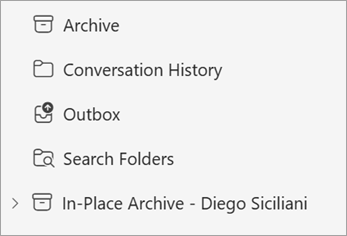An Outlook In-Place Archive, or Online Archive, mailbox can store older email messages where they won't occupy space in your primary mailbox. This specialized mailbox appears alongside your other mailbox folders in Outlook.
Note: The version of Outlook you're using determines what your Online Archive will be named. Using new Outlook or Outlook on the web? It's called In-Place Archive. If you're using classic Outlook or Outlook for Mac, it's called Online Archive. See What version of Outlook do I have?
An administrator enables your archive mailbox and also sets the policies that control when emails will be moved to archive and how long they will be saved there for you. Additionally, you may be able to modify the standard policy settings to further manage the size and performance of your primary mailbox. And, if enabled, you can manually move or set rules to auto-move messages to the In-Place Archive, or Online Archive.
Caution: When navigating mail storage locations, careful not to confuse the Online Archive or In-Place Archive folder with your existing Archive mail folder. For example, Move to Archive action in the ribbon, places the selected item into your local Archive, not the Online Archive.
Find your Online Archive in new Outlook
Note: The Online Archive mailbox in new Outlook is called In-Place Archive.
-
Select Mail in new Outlook.
-
If enabled, you will see the In-Place Archive folder in your email folder list.
-
To free up space on your device, move items into the In-Place Archive folder.
Find your Online Archive folder in classic Outlook
-
Open classic Outlook.
-
In the folder list panel, locate the Online Archive folder.
-
Optionally, explore existing Online Archive folder contents.
-
Drag and drop email messages to and from your archive folder as needed.
Find your In-Place Archive folder in Outlook on the web
Note: The Online Archive mailbox in Outlook on the web is called In-Place Archive.
-
Sign in to Outlook on the web.
-
If enabled, you will see the In-Place Archive folder in your email folder list.
-
To free up space on your device, move items into the In-Place Archive folder.
Additional reference information
Find your Online Archive folder in Outlook for Mac
Your Online Archive folder will appear in Outlook for Mac if you have a Microsoft 365 account and your IT Admin or Microsoft 365 Admin has enabled the function.
-
Open Outlook for Mac.
-
In the folder list, find and expand your Online Archive folder to see its contents.
-
Drag and drop email messages to and from your archive folder as needed.
Note: Outlook for Mac supports only the mail module. If you moved folders, calendar items, contacts, tasks, or notes to your archive in any other version of Outlook, such as Outlook for Windows, you won't be able to view them in the online archive mailbox using Outlook for Mac.
Important: The mailbox should be on a Microsoft 365 server. Admins, please see Enable archive mailboxes in the compliance center.