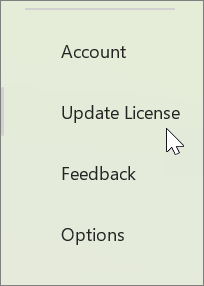The Update License button appears in the backstage when clicking on the File menu, between the Account and Feedback buttons. When clicking on the Update License button, the user will be guided through a few simple steps to ensure the license on the device is up to date. This may be useful immediately after a new purchase or entitlement occurs.
The Update License button appears in all Microsoft 365 Apps beginning with version 2401 (Build 17231.20194). The button is always visible, and its presence does not imply that the current license is out of date.
Normally the product license for Microsoft 365 Apps will be refreshed in the background automatically, but it can take up to 72 hours for new purchases or entitlements to be reflected on client devices. The Update License button is a quick and convenient way to immediately update the license.
Signing in is required to ensure that the license update process uses the correct identity.
Closing all apps and restarting ensures that all apps have access to the current license.
If successful, the license update process will prompt to restart any Microsoft 365 apps that are open. If there was an issue obtaining an updated license, a dialog will be shown with an error message and error code.
To confirm the product license currently in use in any Microsoft 365 App, open the File menu and choose Account. Under Product Information, the name of the currently licensed product and included apps will be shown.