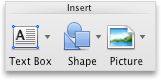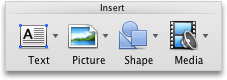Note: This article has done its job, and will be retiring soon. To prevent "Page not found" woes, we're removing links we know about. If you've created links to this page, please remove them, and together we'll keep the web connected.
You can use the Media Browser in Office for Mac to find photos, sounds, and movies on your computer, and then insert the one that you want into your Word, PowerPoint, Excel, or Outlook file.
The Media Browser displays photos, audio, and movies that are located in your iPhoto, iTunes, or Photo Booth libraries.
You can find and insert photos from your Photo Booth or iPhoto folder.
-
On the Insert menu (or on the View menu in Outlook), click Picture > Photo Browser.
Photo Booth and iPhoto appear if you have photos in your Photo Booth or iPhoto folder.
Tip: Depending on how fast your machine is and how many photos you have, it may take a few minutes for your photo list to fully populate. Be patient if you don't see all the photos you expect.
-
Locate the photo that you want, and drag it into your document.
You can find and insert songs from iTunes.
-
On the Insert menu (or on the View menu in Outlook), click Audio > Audio Browser.
iTunes appears if you have songs in your iTunes folder.
-
Locate the audio file that you want, and drag it into your document.
You can find and insert movies from iTunes and Photo Booth.
Note: You cannot insert YouTube videos.
-
On the Insert menu (or on the View menu in Outlook), click Movie (or click Video in PowerPoint) > Movie Browser.
Photo Booth and iTunes appear if you have movies in your Photo Booth or iTunes folder.
-
Locate the video file that you want, and drag it into your document.
Word
The Media Browser displays photos that are located in your iPhoto or Photo Booth libraries.
-
On the Home tab, under Insert, click Picture, and then click Photo Browser.
-
On the pop-up menu, click iPhoto, iPhoto Albums or Photo Booth.
Photo Booth and iPhoto display if you have photos in your Photo Booth or iPhoto folder.
-
Drag the photo that you want into your document.
You can find and insert songs from iTunes.
-
On the Standard toolbar, click Show or hide the Media Browser
-
Click the Audio
iTunes displays if you have songs in your iTunes folder.
-
Drag the song that you want into your document.
You can find and insert movies from iTunes and Photo Booth.
Note: You cannot insert YouTube videos.
-
On the Standard toolbar, click Show or hide the Media Browser
-
Click the Movies
Photo Booth and iTunes display if you have photos in your Photo Booth or iTunes folder.
-
Drag the movie that you want into your document.
PowerPoint
The Media Browser displays photos that are located in your iPhoto or Photo Booth libraries.
-
On the Home tab, under Insert, click Picture, and then click Photo Browser.
-
On the pop-up menu, click iPhoto, iPhoto Albums or Photo Booth.
Photo Booth and iPhoto display if you have photos in your Photo Booth or iPhoto folder.
-
Drag the photo that you want into your document.
You can find and insert songs from iTunes.
-
On the Home tab, under Insert, click Media, and then click Audio Browser.
-
On the pop-up menu, click iTunes or iTunes Playlists.
iTunes displays if you have songs in your iTunes folder.
-
Drag the song that you want into your document.
You can find and insert movies from iTunes and Photo Booth.
Note: You cannot insert YouTube videos.
-
On the Home tab, under Insert, click Media, and then click Movie Browser.
-
On the pop-up menu, click iMovie, Movies, Photo Booth, or iTunes.
Photo Booth and iTunes display if you have photos in your Photo Booth or iTunes folder.
-
Drag the movie that you want into your document.
Excel
The Media Browser displays photos that are located in your iPhoto or Photo Booth libraries.
-
On the Standard toolbar, click Show or hide the Media Browser
-
Click the Photos
Photo Booth and iPhoto display if you have photos in your Photo Booth or iPhoto folder.
-
Drag the photo that you want into your document.
You can find and insert songs from iTunes.
-
On the Standard toolbar, click Show or hide the Media Browser
-
Click the Audio
iTunes displays if you have songs in your iTunes folder.
-
Drag the song that you want into your document.
You can find and insert movies from iTunes and Photo Booth.
Note: You cannot insert YouTube videos.
-
On the Standard toolbar, click Show or hide the Media Browser
-
Click the Movies
Photo Booth and iTunes display if you have photos in your Photo Booth or iTunes folder.
-
Drag the movie that you want into your document.
Outlook
You can find and insert songs from iTunes.
-
On the View menu, click Media Browser.
-
Click the Audio
iTunes displays if you have songs in your iTunes folder.
-
Drag the song that you want into your e-mail message.
You can find and insert movies from iTunes and Photo Booth.
Note: You cannot insert YouTube videos.
-
On the View menu, click Media Browser.
-
Click the Movies
Photo Booth and iTunes display if you have photos in your Photo Booth or iTunes folder.
-
Drag the movie that you want into your e-mail message.