Whether you want to create a book project for school or a booklet for an event, consider using a booklet template available in the publishing templates collection. You can customize the booklet templates to fit your needs. For best results, customize the template before you start your writing project. That way there’s less clean-up work to do if tables or other objects in your document don’t fit quite right.
Create a booklet using a template
-
Go to File > New.
-
Type booklet in the search box and select the search icon.
-
When you find the template you want to use, select it and choose Create.
-
Click File > Save a copy to save your booklet.
To print your booklet, go to File > Print. Booklet templates are designed to make sure the page sequence and orientation will be correct if you print them on both sides of the paper, flipped along the short edge.
If you have a double sided printer, just print the document. If you have a single sided printer:
-
Go to File > Print.
-
Change the setting to Manual Print on Both Sides.
-
Print one side.
-
When prompted, remove the printed pages and put them back into the input tray.
Important: Note the side and orientation of the printed pages, and flip it accordingly. If in doubt, print just 4 pages as a test. So if you get it wrong, you only waste one sheet of paper.
-
Go to File > New from Template.
-
In the top right corner of the window, type booklet where you see Search All Templates. You'll find several options from templates.office.com.
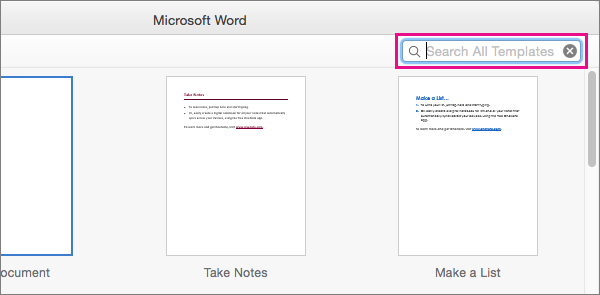
-
When you find the template you want to use, double-click it, or select it and click Create.
-
The template is downloaded to Word, and you are ready to begin working on your booklet.
-
Click File > Save As to save your booklet.
Note: If you want to print your booklet, click File > Print. Booklet templates are designed to make sure the page sequence and orientation will be correct if you print them on both sides of the paper, flipped along the short edge.










