With EDU Notebooks in Microsoft OneNote, you can save a copy of your notebook to OneDrive to keep a backup or share it with others.
Save to a Microsoft Account
-
Navigate to OneNote.com and enter valid credentials for sign in.

-
Click on the EDU Notebooks tab you want.
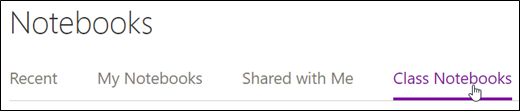
-
Navigate to the notebook you want to save, right click on it, and click the Save a copy option.
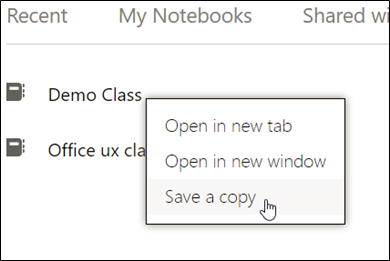
Note: If a dialogue box appears asking for you to allow OneNote to access your info, click Yes to continue.
-
The Save a copy dialogue box will open. Select Save to a Microsoft Account.
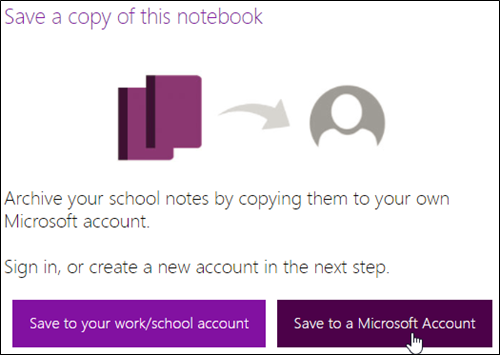
-
A Microsoft sign in screen will appear. Login with a Microsoft/Outlook account.
-
After a successful login, you will be asked to confirm that you want to proceed. Click on Copy notebook.
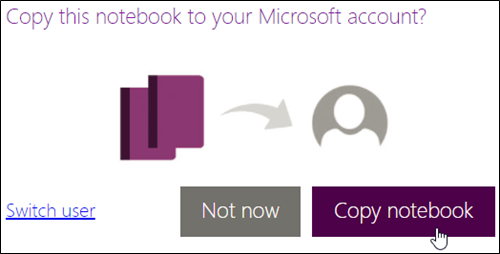
-
After confirming you will see the following message.
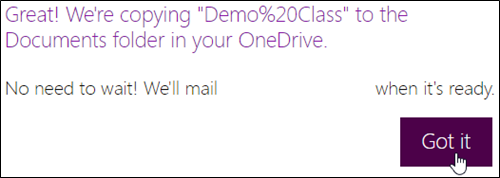
-
To check that the notebook was copied to your account correctly, navigate to OneDrive and sign in with the account you just saved the EDU Notebook to.

-
Open the Notebooks folder to verify the EDU Notebook is there.
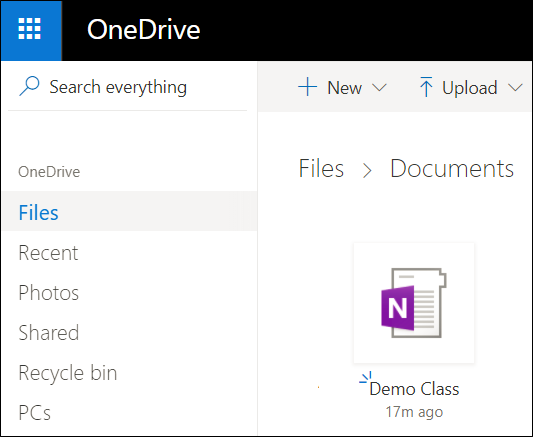
Save to a work or education account
-
Navigate to OneNote.com and enter valid credentials for sign in.

-
Click on the EDU Notebooks tab you want.
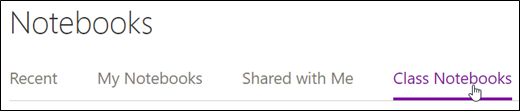
-
Navigate to the notebook you want to save, right click on it, and click the Save a copy option.
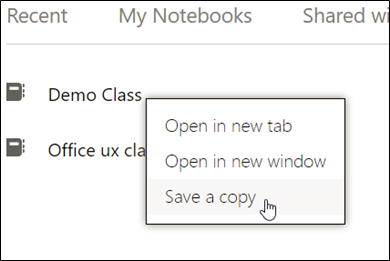
Note: If a dialogue box appears asking for you to allow OneNote to access your info, click Yes to continue.
-
The Save a copy dialogue box will open. Select Save to your work or education account.
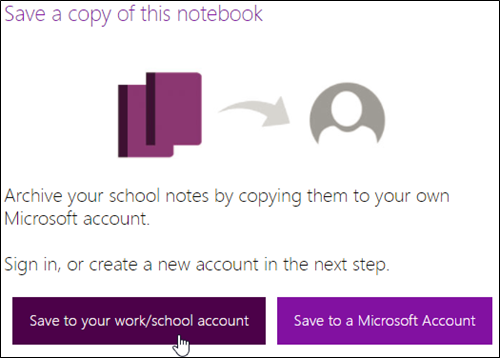
-
You'll see the following success message.
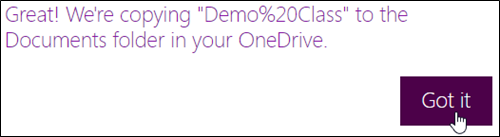
-
Navigate to OneDrive and sign in with the account you just saved the EDU Notebook to.

-
Open the Notebooks folder to verify the EDU Notebook is there.
IMPORTANT
-
Save a Copy works only if section size is less than 250 MB.
-
Save a Copy to a "work/school account" only works for file sizes less than 2 GB.










