Experience Microsoft Copilot on Windows devices using the Copilot app! Copilot helps you get answers and inspiration from across the web, supports creativity and collaboration, and helps you focus on the task at hand.
Important:
-
On new Windows 11 PCs and new Copilot PCs shipping into EEA and other markets where Copilot is available, the Copilot app will be pinned to the Windows taskbar. For existing Windows 11 PCs, timing of availability and delivery method will vary.
-
At Microsoft, we're guided by our AI principles, our Responsible AI Standard, and decades of research on AI, grounding, and privacy-preserving machine learning. Data privacy and security is a key principle of responsible AI. We aim to help our customers use our AI products responsibly, sharing our learnings, and building trust-based partnerships. To learn more about how Copilot on Windows uses your data to assist you, see Your data and privacy.
Get started with Copilot
To get started, open the Copilot app from the Start menu or use the Copilot icon if present on your Windows taskbar. If your device keyboard includes a dedicated Copilot key, you can also use it to launch Copilot.
Copilot uses your Microsoft account to provide personalized assistance and access to a wide range of features.

Interact with Copilot
Copilot is designed to deliver AI-powered assistance in a convenient manner, enabling you to seamlessly engage with generative AI on Windows.
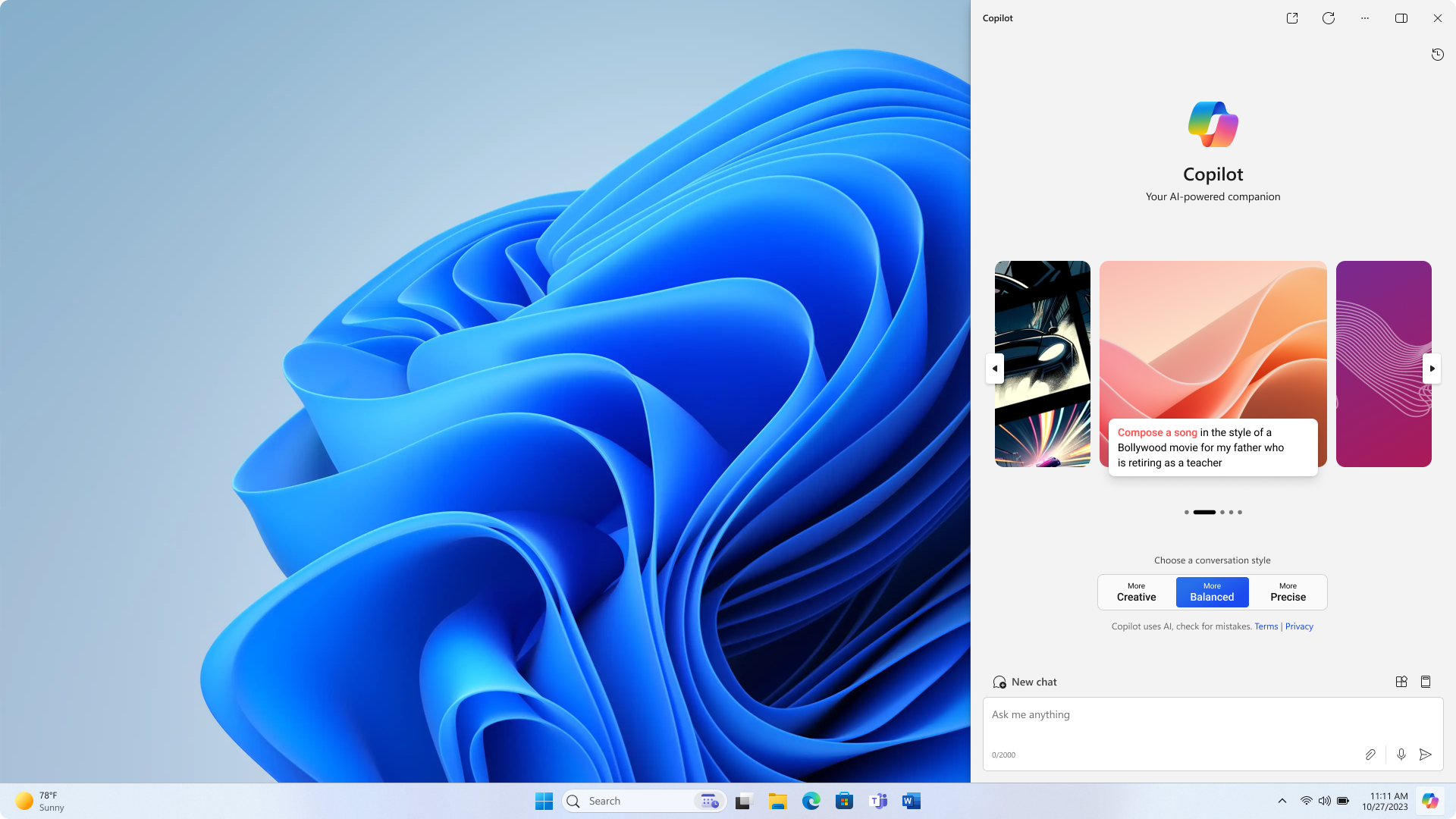
You can resize, move, and use Snap Assist with Copilot, just like you can with other Windows apps. You can use Alt + Tab to switch focus between Copilot and other open apps. If you need to close Copilot, just select the Close button at the top like you would for any other app. When you reopen Copilot, it opens exactly how you left it with your previous chat content intact. Copilot also respects your Windows theme including high contrast themes.
Chatting with Copilot
You can ask Copilot a range of questions, from simple to complex. If you want to call your family in Cyprus, you can quickly check the local time to make sure you’re not waking them up in the middle of the night. Want to plan a trip to visit them in Cyprus? Ask Copilot to find flights and accommodations for mid-winter break. While you're typing into the chat pane, Microsoft Copilot provides autocomplete assistance to make chatting easier. Just use Tab to accept the suggested text. To start fresh with a new chat thread, use the New topic button to clear your previous chat conversation.
Copilot seamlessly integrates with the clipboard and provides the ability to drag and drop images to provide rich interaction, allowing you to get things done faster.
Note: Performing Windows actions such as changing Windows settings or executing common Windows tasks is not supported at this time.
Microsoft’s commitment to responsible AI and Privacy
Microsoft has been working to advance AI responsibly since 2017, when we first defined our AI principles and later operationalized our approach through our Responsible AI Standard. Privacy and security are principles as we develop and deploy AI systems. We work to help our customers use our AI products responsibly, sharing our learnings, and building trust-based partnerships. For more about our responsible AI efforts, the principles that guide us, and the tooling and capabilities we've created to assure that we develop AI technology responsibly, see Responsible AI.
To learn more about how Copilot on Windows uses your data to assist you, see Your data and privacy.
Keep in mind…
Copilot chat leverages GPT, a new AI system from OpenAI that creates text based on a prompt. As GPT is a new system, it may create things you didn’t expect. If you find content to be unexpected or offensive, send us feedback so we can make it better.
Content may contain inaccuracies or sensitive material because it is generated by AI that draws from the internet. Be sure to review and verify the information it generates. Similar requests may result in the same content being generated.
We want to hear from you!
If there's something you like, and especially if there's something you don't like, about Copilot you can submit feedback to Microsoft through the menu located near your user profile icon at the top of the Copilot window.










