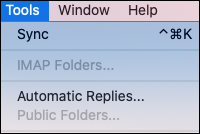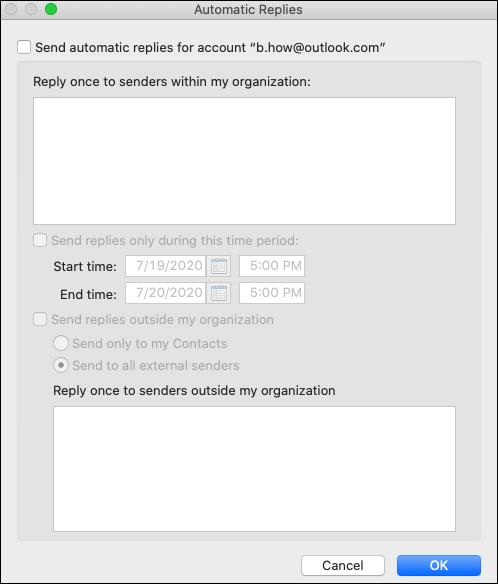-
Click on Tools in the Mac toolbar and click on Automatic Replies.
-
From the Automatic Replies window, check the Send automatic replies for account… check box to turn on automatic replies.
-
You can then type in your message you want to reply to emails as well as how long you want the automatic applies to continue.
You can also have separate replies for people outside your organization if you’re using a company or organization email account.
-
Click OK when you’re done.
-
To turn off automatic replies, just uncheck the Send automatic replies for account… check box.
engleski
Žao nam je. Ovaj članak nije dostupan na vašem jeziku.