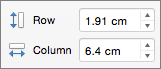You can resize an entire table to improve readability or to improve the visual effect of your document. You can also resize one or more rows, columns, or individual cells in a table.
Resize a table
-
Rest the pointer on the lower-right corner of the table until
Resize rows, columns, or cells
-
Select the table.
The contextual tabs, Table Design and Layout, appear in the ribbon.
-
On the Layout tab, you can specify the custom height and width.
To resize specific rows or column, click on a cell and then adjust the row/column.
To make multiple rows or columns the same size, select the columns or rows and click Distribute Rows or Distribute Columns.
See also
Add or delete rows or columns in a table