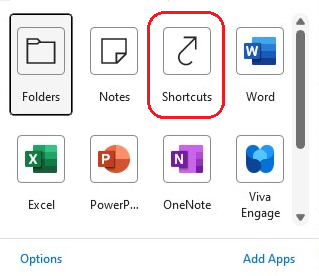Last Updated: September 11, 2023
ISSUE
When you click into the Outlook Desktop Navigation Bar to More Apps > Shortcuts, and then click the link for Microsoft Office Online, you get an error dialog:
“An error has occurred in the script on this page”
STATUS: FIXED
Starting with Version 2309, Build 16816.10000, new Office installations and new Outlook profiles will no longer have the “Microsoft Office Online” link. You can see which builds are available for each channel at Update history for Microsoft 365 Apps.
If you want to delete the link for existing accounts and profiles, there are a couple of methods you can choose:
Method 1: Delete the link manually by right clicking on the link and click Delete Shortcut.
Method 2: Delete the shortcut from the profile XML file.
The shortcuts information is stored in %appdata%\Microsoft\Outlook\<profile name>.xml. An Administrator could create a logon script as follows:
-
Find the .xml file in %appdata%\Microsoft\Outlook.
-
Open the .xml file.
-
Delete the .xml node that includes "Microsoft Office Online" in the name attribute.
-
Save the .xml file.
Method 3: Hide the Shortcuts menu with the following registry group policy:
Warning: The following steps show you how to modify the registry. However, serious problems might occur if you modify the registry incorrectly. Please make sure that you follow these steps carefully. For added protection, back up the registry before you modify it. Then, you can restore the registry if a problem occurs. For more information about how to back up and restore the registry, go to How to back up and restore the registry in Windows.
Key: HKEY_CURRENT_USER\SOFTWARE\Microsoft\Office\16.0\Outlook\Preferences
Name: ModuleVisible15
Type: REG_SZ
Value: 1,1,1,1,1,1,0,1,0
Note: The original key value: 1,1,1,1,1,1,1,0,0
The policy change hides the Shortcuts link in the Navigation Bar.
More Resources

Ask the experts
Connect with experts, discuss the latest Outlook news and best practices, and read our blog.

Get help in the community
Ask a question and find solutions from Support Agents, MVPs, Engineers, and Outlook users.

Suggest a new feature
We love reading your suggestions and feedback! Share your thoughts. We're listening.
See Also
Fixes or workarounds for recent issues in Outlook for PC
Change what appears on the Navigation Bar
Outlook for Windows: New location for the Mail, Calendar, People, and other modules