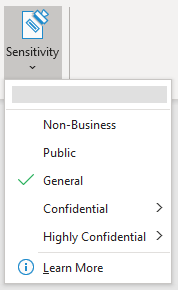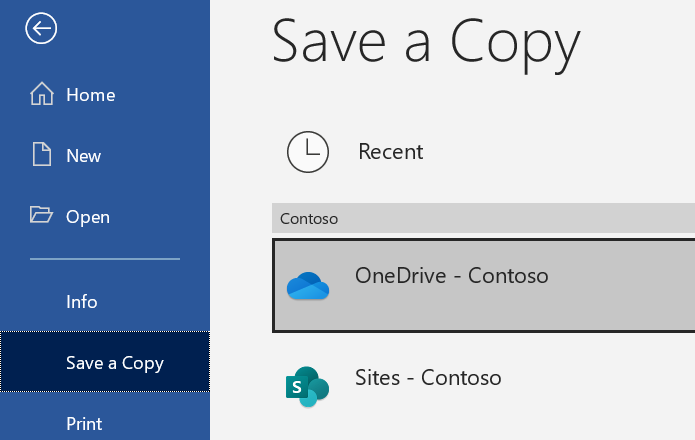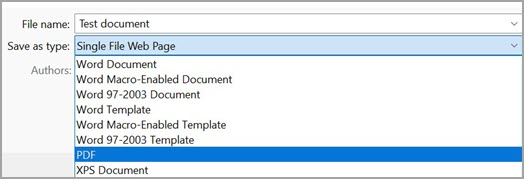If your organization uses Microsoft Purview Information Protection, they probably want you to apply that same protection to any PDFs you create from Microsoft 365 files. Here's how to do it using a Windows PC.
-
Confirm that the appropriate sensitivity label is set on the source file and that it's been saved. For example:
-
In the appropriate Microsoft 365 app select File > Save a Copy.
-
Set the file type to PDF and select Save.
The same sensitivity label and any encryption that was set on the source file will be automatically applied to the new PDF.
Note: If you're an IT pro looking for more details, see PDF support.