If you have more than one account in Outlook, you can simplify your inbox by unifying them into one.
Add an account to Outlook for Mac
-
If you only have one account added to Outlook, you can add another by clicking Tools in the Mac toolbar, then clicking Accounts.
-
Click the Add an account (+) button and then click New Account.
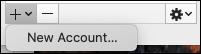
-
Follow the steps you're presented with to add another account.
Access your unified Inbox
-
Once you have multiple accounts, go to All Accounts to the left in the Mail tab. If it isn’t expanded, click the drop-down arrow to the left of All Accounts.
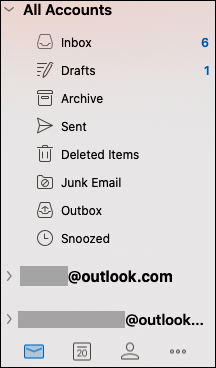
-
Click on Inbox under All Accounts and you’ll see emails from all your email accounts in that Inbox.
-
To look at email from just one of your accounts, go to the Inbox under that account.










