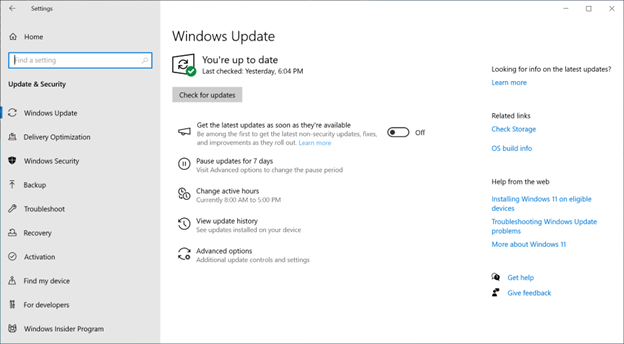We're committed to delivering continuous innovation by releasing new features and enhancements into Windows 11 more frequently. Windows devices get new functionality at different times as Microsoft delivers non-security updates, fixes, improvements, and enhancements via several servicing technologies—including controlled feature rollout (CFR) . With this approach, updates may be gradually rolled out to devices.
You can choose to get the latest non-security and feature updates as soon as they become available for your device (now and in the future). Here's how:
-
Select Start > Settings > Windows Update and, next to Get the latest updates as soon as they're available , set the toggle to On .
Note: Whether you set the toggle to Off or On , you'll still get the regular security updates as usual. The toggle determines how quickly you get the additional non-security updates, fixes, feature updates, and improvements. Want to learn about Windows monthly updates? You'll find details on the Windows IT Pro Blog .
-
(Optional) Select Check for updates and if any updates are available for you, your device will download and install them. If prompted to do so, restart your device to apply the updates.
Your device is now ready to get the latest updates going forward.
If you want to know more about updates you installed, select Start > Settings > Windows Update > Update history . To learn about configuration changes, expand the Other updates section and select the Learn more link next to the latest Windows configuration update to see what improvements were made as part of that update.
When you turn on the Get the latest updates as soon as they're available , you can be sure you'll have access to the latest changes as soon as they're available for your device, you'll be prioritized for future updates, and you'll still get security updates as usual.
Support for Windows 10 has ended on October 14, 2025
After October 14, 2025, Microsoft will no longer provide free software updates from Windows Update, technical assistance, or security fixes for Windows 10. Your PC will still work, but we recommend moving to Windows 11.
You can choose to get the latest non-security and feature updates as soon as they become available for your device (now and in the future). Here's how:
-
Select Start > Settings > Update & Security > Windows Update . Next to Get the latest updates as soon as they're available , set the toggle to On .
Note: Whether you set the toggle to Off or On , you'll still get the regular security updates as usual. The toggle determines how quickly you get the additional non-security updates, fixes, features, and improvements.
-
(Optional) Select Check for updates and if any updates are available for you, your device will download and install them. If prompted to do so, restart your device to apply the updates.
Your device is now ready to get the latest updates going forward.
If you want to know more about updates you installed, select Start > Settings > Windows Update > Update history . To learn about configuration changes, expand the Other updates section and select the Learn more link next to the latest Windows configuration update to see what improvements were made as part of that update.
When you turn on the Get the latest updates as soon as they're available toggle , you can be sure you'll have access to the latest changes as soon as they're available for your device, and you'll still get security updates as usual.
Select any heading below for more information.
As with past updates, we respect your active hours. Changes enabled via the cloud take a couple seconds to install, so they won't interrupt your work or spend device resources. Restarting can be scheduled at any time that's convenient for you.
After you set the toggle to On , your device will be among the first to get the latest non-security updates, fixes, improvements, and enhancements at the time they’re available for your device. You only need to set this option once and it stays on (although you always have the option to turn it Off later).
Because Microsoft is committed to keeping Windows devices around the world safe and secure, there are regular security updates. Whether you have the toggle On or Off , you'll still get these recommended security updates installed as usual on a regular basis.
If you turned the toggle to On, your device will be getting the latest updates, fixes, improvements, and enhancements. There may be more restarts per month—these restarts are needed to apply changes.
Yes, you can set the toggle to Off at any time. However, changes and updates that were applied before will stay on your device.
If the device is managed, the Get the latest updates as soon as they're available toggle can be managed by the administrator with the AllowOptionalContent client policy .