
提示: 视频不以你的语言提供? 请尝试选择隐藏式字幕 
试一试!
如果想要让文本在页面上引人注目,请使用艺术字向文字添加轮廓、阴影和其他效果。
添加艺术字
-
选择“插入”>“艺术字”,然后选择所需选项。
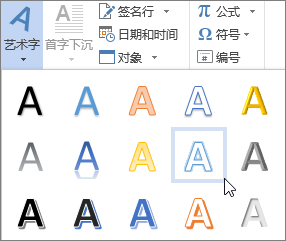
-
输入您的文字。
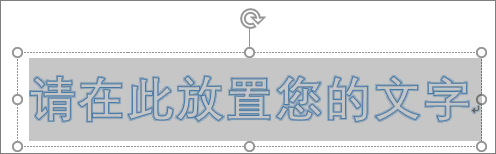
将现有文字转换为艺术字
-
选择文本。
-
选择“艺术字”,然后选择所需选项。
自定义艺术字
-
选择艺术字。
-
选择“文本填充”并选择一个选项。
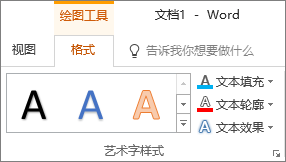
-
选择“文本轮廓”并选择一个选项。
添加文字效果
-
选择艺术字。
-
选择“文字效果”并选择一个选项:
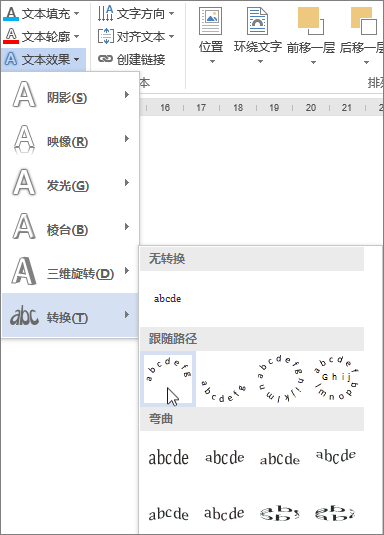
旋转艺术字
-
选择艺术字。
-
选择旋转手柄,拖动以旋转文本。







