If you can't see any OneDrive icons, it could be that the icons have moved out of the taskbar notification area, or OneDrive isn't running.
On a Windows PC, you should see a white or blue OneDrive cloud icon in the notification area, at the far right of the taskbar.
You might need to click the Show hidden icons arrow 
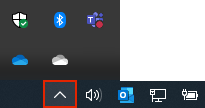
If the icon doesn't appear in the notification area, OneDrive might not be running.
Select Start, type OneDrive in the search box, and then select OneDrive in the search results.
Important: To make sure you're getting the latest features and fixes, download and install the latest OneDrive app for free.
On a Mac, you'll see the OneDrive cloud icons on the top Menu bar. If you don't see the Menu bar, you may need to adjust your General preferences. For more information, go to Apple Support.
If the icon doesn't appear in the Status menu area, OneDrive might not be running:
-
Find OneDrive in your Applications folder.
-
Right-click OneDrive and select Show Package Contents.
-
Browse to the Contents > Resources folder.
-
Double-click ResetOneDriveApp.command (or ResetOneDriveAppStandalone.command if you're using the standalone app).
-
Start OneDrive and finish the setup process.
Important: To make sure you're getting the latest features and fixes, download and install the latest OneDrive app for free.







