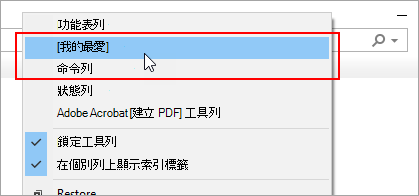在 Microsoft Edge 中
-
在功能表列中,選取 [設定及其他專案 ],然後選取 [設定] 。
-
選取 [外觀]。
-
在 [自訂工具列] 底下的 [顯示我的最愛列] 底下,執行下列其中一項操作:
-
若要開啟我的最愛列,請選取 [ 永遠]。
-
要關閉 [我的最愛列] ,請選取 [永不]。
-
要僅在新索引標籤中顯示我的最愛列,請選取 [僅在新索引標籤上]。
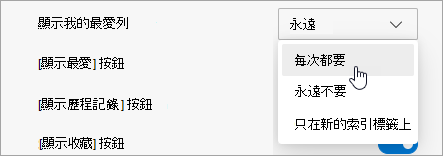
-
在 Internet Explorer 11 中
Internet Explorer 的支援已於 2022 年 6 月 15 日結束
Internet Explorer 11 已透過特定的 Windows 10 版本將 Microsoft Edge 更新永久停用。 如果您瀏覽的任何網站需要 Internet Explorer 11,您可以在 Microsoft Edge 中以 Internet Explorer 模式重新載入該網站。 建議您使用 Microsoft Edge ,以獲得更快、更安全以及更現代化的網頁瀏覽體驗。
-
在 Internet Explorer 中,在網址列上方區域中的任何空白位置按住不放 (或按右鍵) 。
-
從操作功能表中,選 取 [我的最愛列]。