Microsoft 365 可讓您更輕鬆地與 LinkedIn 人際網路的同事共同作業,方法是將 LinkedIn 人際網路的同事帶入 Outlook 的個人檔案卡片。 您可以在不同 Microsoft 365 應用程式的個人檔案卡片中看到 LinkedIn 資訊,例如商務用 OneDrive、SharePoint 和 Outlook 網頁版。
-
選取您或其他人的個人檔案圖片,開啟 個人檔案卡片。
-
選取個人檔案卡片上的 LinkedIn 圖示。
只有您收到的更新中包含有 LinkedIn 整合功能時,您才會看到此資訊。
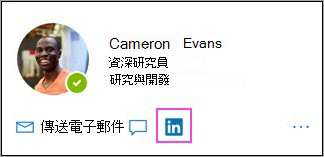
-
在接下來數個畫面中,選擇 [是,繼續] 和 [繼續至 LinkedIn]。
-
登入您的 LinkedIn 帳戶。
-
選取 [接受],將您的 LinkedIn 帳戶與 Outlook 連結。
-
選取 [接受],將您的 Microsoft 帳戶與 LinkedIn 連結。 您的帳戶現在已連結。
-
選取 [了解!]。
*您必須在上述步驟 6 和 7 選取 [接受],才能在 Microsoft App 與服務的個人檔案卡片中查看 LinkedIn 資訊。
深入了解 Microsoft 365 的個人檔案卡片。










