手寫筆或觸控式計算機預設會開啟 [繪圖] 索引標籤。 如果未開啟,請參閱將 [繪圖] 索引標籤新增至功能區。
-
選取 [繪圖] 索引標籤,然後選擇畫筆、筆刷及其他工具。
![Mac 版 PowerPoint 365 功能區上的 [繪圖] 索引標籤。](https://support.content.office.net/zh-tw/media/2f874b16-9224-4186-97da-80f465f7c50d.png)
-
再次選取手寫筆,然後選擇粗細和色彩。
-
按兩下滑鼠或 Surface 手寫筆,在投影片上繪圖。
-
若要停止手寫 ,請按 Esc 鍵或選取 [
![Mac 版 PowerPoint 365 功能區上的 [繪圖] 按鈕。](https://support.content.office.net/zh-tw/media/f39522ac-86db-4f4d-b776-b56aeab5f124.png)
提示: 如需詳細資訊,請參閱在 Office 中使用筆跡繪圖和書寫。
手寫筆或觸控式計算機預設會開啟 [繪圖] 索引標籤。 如果未開啟,請參閱將 [繪圖] 索引標籤新增至功能區。
-
選取 [繪圖] 索引標籤,然後選擇畫筆、筆刷及其他工具。
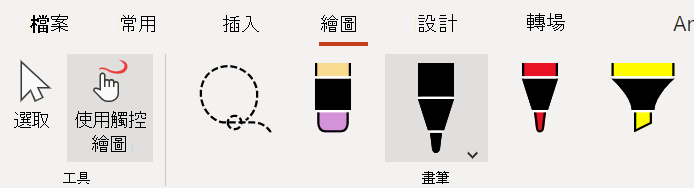
-
再次選取手寫筆以選擇粗細和色彩。
-
按兩下滑鼠或 Surface 手寫筆,在投影片上繪圖。
-
若要停止筆跡 ,請按 Esc 鍵或選取 [ 繪圖 ] 索引標籤上的 [
![[繪圖] 索引標籤上的 [選取範圍] 按鈕看起來像標準箭號滑鼠指標游標。](https://support.content.office.net/zh-tw/media/ecc390fe-79d5-4f0d-9eb7-13766d5afbeb.png)
提示: 如需詳細資訊,請參閱在 Office 中使用筆跡繪圖和書寫。










