快速填入會在偵測到模式時自動填入您的資料。 若要使用它,請參閱 使用快速填入。 不過,如果您使用的是Windows裝置,您可能需要先啟用此功能,才能使用此功能。
-
按一下 [檔案] > [選項]。
-
按一下左 窗格中 的 [進一步,然後確定已勾選 [自動快速填 入> 方塊。
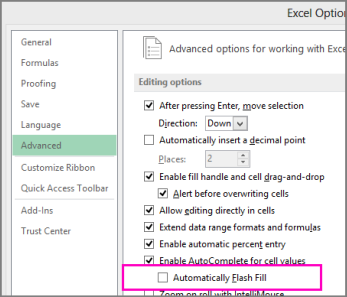
-
按一下 [確定]。
-
關閉並重新啟動 Excel。
手動啟動快速填入
如果您知道已啟用快速填入,但仍然無法執行,您可以按一下快速填入或家用>快速填入>啟動。您也可以在鍵盤上按 Ctrl+E。
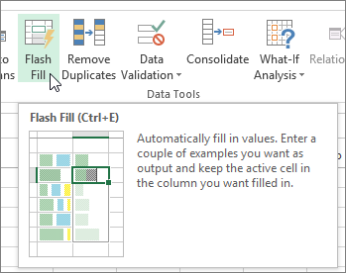
需要更多協助嗎?
您可以隨時詢問 Excel 技術社群中的專家,或在社群中取得支援。










