使用 Surface Earbuds 控制您的 PowerPoint簡報 - 不需要點選器。
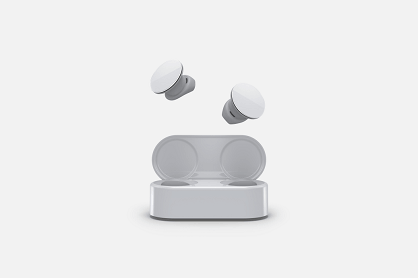
重要:您必須在 Surface Audio 應用程式中配對 Surface Earbuds 以進行 Windows 10,才能使用手勢來控制簡報。 這裡提供在 Windows 10 上開始使用 Surface Audio 應用程式的指示。
配對之後,您必須在 PowerPoint中啟用此功能。
-
按 F5 或選取 [幻燈片放映] > 從頭開始簡報。
-
在 [投影片放映] 中,以滑鼠右鍵按一下投影片,然後在 [Surface Earbuds 設定] 底下,選擇 [使用手勢來控制簡報]。 所有未來的簡報都會記得這個設定。
您現在可以在左耳塞上向前和向後撥動,以幻燈片放映模式瀏覽簡報。 點兩下以播放或暫停內嵌視訊。










