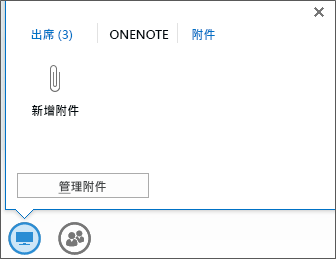有時候,您需要提供講義或檔案給會議參與者,例如您共用的簡報副本,或其他人需要檢閱的文件。 您可以預先將檔案直接上傳至會議,參與者可以將檔案下載至他們的電腦。
您可以在排程會議後執行此操作。 只要登入會議並新增講義即可。
附註:
-
若要深入瞭解其他簡報選項和 Lync 會議室功能,包括音訊、視訊、參與者及版面配置等選項,請參閱 Lync 會議室簡介或 Office 365 使用者適用的會議室詳細資料。
-
如果您需要展示 PowerPoint 投影片,則必須以另一種方式上傳簡報。 就像上傳講義一樣,您可以隨時在排程會議後上傳簡報。 如能預先上傳簡報,在會議參與者加入會議時,您就能專注於會議內容。 請參閱在 Lync 會議中展示 PowerPoint 投影片。
在會議中附加檔案
-
將游標停留在簡報 (監視器) 圖示上,然後按一下 [附件] 索引標籤。
-
按一下 [新增附件],然後上傳檔案。
-
按一下 [管理附件] > [權限],選擇誰可以下載或移除檔案。
然後,會議參與者就可以從 [附件] 索引標籤的簡報功能表下載檔案。