在 Lync 會議中播放視訊的最佳方式,是將視訊插入 PowerPoint 投影片,然後在會議中上傳 PowerPoint。
在 PowerPoint 中插入視訊
-
在 [標準] 檢視中開啟 PowerPoint。
-
按一下要內嵌視訊的投影片。
-
在 [插入] 索引標籤上按一下 [視訊] 下的箭號,然後按一下 [我個人電腦上的視訊]。
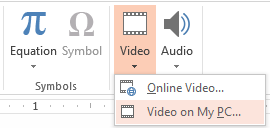
-
在 [插入視訊] 方塊中,按兩下您要在投影片中插入的視訊。
-
儲存 PowerPoint 檔案。
在 Lync 中上傳 PowerPoint 及播放視訊
-
在 Lync 會議中,將游標停留在簡報 (監視器) 圖示上,然後按一下 [PowerPoint]。
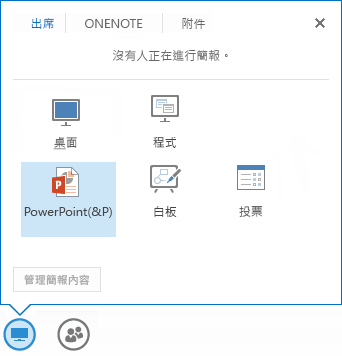
-
找出您的簡報,按兩下該簡報,即可在會議中上傳。
-
移至包含視訊的投影片,然後在視訊上暫停 (將游標暫留),來取消隱藏視訊控制:
-
按一下 [播放] 以啟動視訊,然後按一下 [暫停] 停止。
-
按一下喇叭圖示來變更音量或靜音/取消靜音。
-
附註: 音訊會在使用電腦音訊的參與者電腦上播放,不支援使用電話的人員。
-
使用這張投影片上的註釋工具,如同其他投影片。
-
您也可以按鍵盤上的 F5 來進入全螢幕。










