透過 PowerPoint Web App,您可以在網頁瀏覽器中查看小組的投影片或逐步進行簡報,而不需等到 PowerPoint 中開啟您電腦上的簡報。
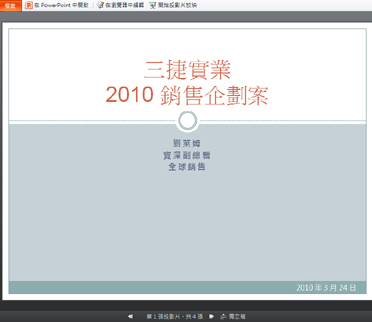
-
移至 SharePoint 網站上的文件庫,然後按一下與 PowerPoint 簡報相關聯的連結。
-
按一下顯示畫面底部的箭號按鈕,以單步放映投影片,或按一下 [ 開始投影片放映 ],以全螢幕模式播放投影片放映。
快速新增多張投影片
如果您的同事想要在小組簡報中新增幾張投影片,您可以在瀏覽器中快速執行此動作。
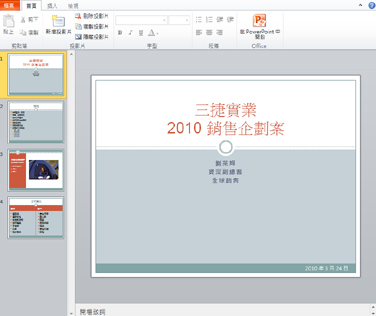
-
移至 SharePoint 網站上的文件庫,然後按一下與 PowerPoint 簡報相關聯的連結。
-
按一下 [ 在瀏覽器中編輯]。
-
按一下 [ 新增投影片]。
如果您想要變更簡報,但不能在瀏覽器中進行,請執行下列動作:
-
在 [常用] 索引標籤上,按一下 [在 PowerPoint中開啟]。
-
在 PowerPoint中,儲存簡報。 它會儲存回 SharePoint 網站。
從瀏覽器列印
若要列印 投影片, 請按一下 [檔案] 索引標籤,然後按一下 [ 列印]。
附註: 在 PowerPoint Web App中進行列印時,必須有 PDF 檢視器。
其他資訊
如需使用 PowerPoint Web App 的詳細資訊,請參閱Powerpoint Web app 快速入門與 Powerpoint web app 簡介。










