PowerPoint 沒有與 Word 相同的圖旁串字功能。 但您可以在 Word中配置圖片和圖旁串字,然後在 PowerPoint 投影片上內嵌該版面配置。 請繼續閱讀以取得相關指示。
在 Word中,配置圖片並圖旁串字
-
開始空白 Word 檔。
-
在文件中輸入文字。
-
將游標放在文字中間的某處。
-
移至 [插入 > 圖片],然後插入您的影像。
-
選取圖片。 在其右上角附近,選取 [版面配置 選項] 按鈕:
![[版面配置選項] 方塊](https://support.content.office.net/zh-tw/media/a6c70fa4-640f-45b6-9187-3196a75c65f1.png)
-
選取其中一個圖旁串字選項。
-
如有需要,請拖曳圖片以在圖旁串字中放置圖片。
-
儲存 Word 檔,並記下檔的儲存位置。
-
關閉 Word 檔。
重要: 當您嘗試在下一個程式中將文字和影像插入投影片時, 文件必須 關閉。
在 PowerPoint中,將內容新增至投影片
-
切換到 PowerPoint,然後開啟您要新增圖片和文字的投影片。
-
在 [插入] 索引標籤的 [文字] 群組中,選取 [物件]。
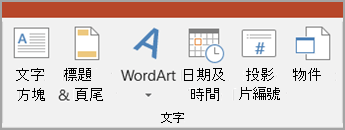
-
在 [ 插入物件 ] 對話框中,選取 [ 從檔案建立]。
-
選取 [瀏覽]。
-
瀏覽至您在上一個程式中儲存 Word 檔。
-
選取它,然後選取 [確定]。
-
在 [ 插入物件 ] 對話框中,選取 [ 確定]。
在投影片上放置對象之後,您可以視需要移動物件或調整其大小。 如果您想要移動或調整影像大小,或編輯文字,只要按兩下方塊的內容,即可進行編輯。










