您正在開會
選 取工具列上的 [其他 (...) ,然後選擇 [
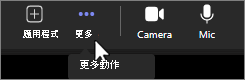
您可以在這裡設定喇叭音量、變更麥克風或喇叭裝置、查看麥克風音量,以及設定背景噪音抑制。
附註: 您只能在開會時變更喇叭音量。
如需影片的相關信息,請參閱 視訊設定。
您不在會議中
選取個人檔案圖片旁的省略號 (...) ,選取 [

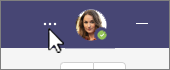
您可以在這裡切換喇叭和麥克風裝置、進行測試通話、設定背景噪音抑制,或在會議中使用高畫質音樂模式。 您也可以將次要響鈴設定為在有人打電話給您時響鈴。
如需檢查和測試音訊的相關信息,請參閱 在Teams中設定耳機或喇叭。










