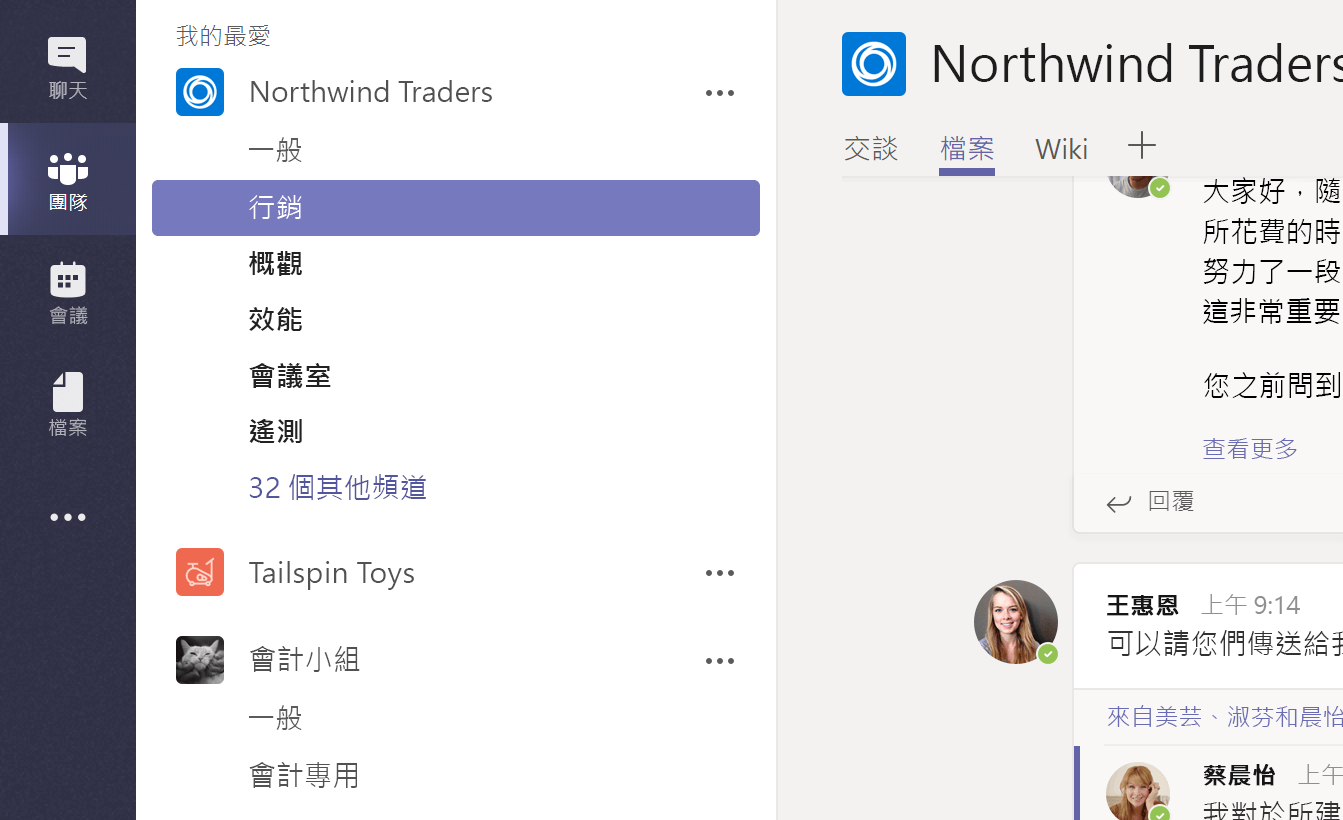與您的團隊合作
以團隊方式建立和處理檔案,無論您身在何處。
透過 Microsoft Teams,您的公司團隊會有儲存、溝通及共同作業的中心位置。
看看 Microsoft Teams 可以為您和您的團隊做些什麼。

登入
-
移至 office.com 並選取 [團隊]。
移至 https://login.partner.microsoftonline.cn 並選取 [團隊]。
移至 https://portal.office.de 並選取 [團隊]。
-
使用公司或學校帳戶登入。
附註: 若要使用 Microsoft Teams,請確保 [1] 您有 Microsoft 365的帳戶,以及 商務或企業版 Microsoft 365 的授權方案,且 [2] 您的 IT 管理員已啟用 Microsoft 365 系統管理中心的 Microsoft Teams。 如需詳細資訊,請參閱如何取得 Microsoft Teams 存取權。
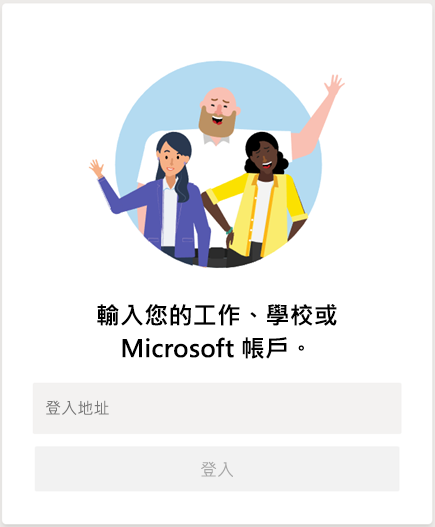
張貼項目
-
選取頻道,然後再選取 [檔案]。
-
選取 [上傳],選取檔案,然後選取 [開啟]。
張貼一個如下列版本的檔案:使用 Word、Outlook 和 PowerPoint 的新方式。
或者,您也可以選取 [交談]、使用 @ 提及某人,並附加檔案。