在新的 Windows 版 Outlook 中,Outlook 視窗右上角會出現切換開關。
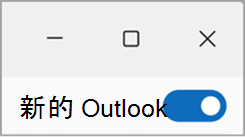
開啟切換開關時,如果您嘗試啟動傳統 Windows 版 Outlook 或 Windows Mail,系統會自動將您重新導向至新的 Windows 版 Outlook。
附註: 針對授權使用 Outlook 的公司或學校帳戶,新的 Outlook 仍在預覽中。 (這些帳戶通常是由貴組織的系統管理員指派給您,而且這是您在公司或學校登入Microsoft服務時所使用的帳戶。)
回復到傳統版 Windows 版 Outlook
如果您從傳統版 Windows 版 Outlook 切換到新的 Windows 版 Outlook 預覽版,每次您嘗試啟動傳統 Windows 版 Outlook 時,都會將您重新導向至新的 Windows 版 Outlook 預覽版。 您可以在新的 Windows 版 Outlook 應用程式中選取切換開關,以回復到傳統版 Windows 版 Outlook。
如果您因為某些原因在新的 Windows 版 Outlook 中沒有看到切換開關,請嘗試下列疑難解答步驟:
-
請確定您嘗試從 Windows [開始] 功能表啟動傳統的 Windows 版 Outlook,而不是新的 Windows 版 Outlook。 新的 Windows 版 Outlook 的應用程式圖示上有「新增」標籤。 如果是傳統版 Outlook,請選取不含「新增」卷標的圖示。
-
在 Windows [開始] 選單的搜尋方塊中輸入 「註冊表編輯器」 ,然後選取 [ 註冊表編輯器] 應用程式。
-
流覽至下列路徑:Computer\HKEY_CURRENT_USER\Software\Microsoft\Office\16.0\Outlook\Preferences
-
捲動到清單底部,然後按兩下 UseNewOutlook。
-
在 [值數據] 欄位中輸入 0 。
-
嘗試從 Windows [開始] 功能表啟動傳統 Windows 版 Outlook。
提示: 請記得選擇沒有 [新增] 標籤的應用程式圖示。
返回 Windows 郵件和行事曆
若要準備要讓 Windows 郵件和行事曆應用程式遭佔位,切換開關已移至 [ 設定]。
若要返回 Windows 郵件和行事曆,請執行下列動作:
-
選 取 [一 般 ]> [關於 Outlook]> [ 設定]。
-
選取 [立即開啟郵件]。










