設定商務用 Skype
設定您的音訊裝置
-
從 [顯示功能表]
![商務用 Skype [顯示功能表] 箭號。](https://support.content.office.net/zh-tw/media/ee45f462-cebf-49d7-b42f-83fff05b90b5.png)
[工具] > [音訊裝置設定]。
-
在 [音訊裝置] 底下選取您想要的裝置,並自訂設定:
-
喇叭:選取 [播放]

-
麥克風:請說話以測試音量,並拖曳滑桿,直到進度列位於測試區域的中間。
-
響鈴:選取 [播放]

-
-
調整音訊設定,並選取 [確定]。
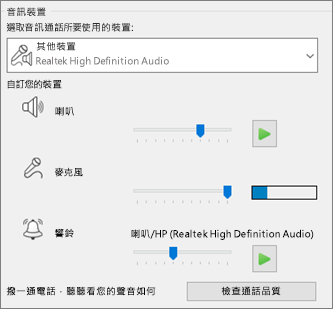
設定您的視訊裝置
-
從 [顯示功能表]
![商務用 Skype [顯示功能表] 箭號。](https://support.content.office.net/zh-tw/media/ee45f462-cebf-49d7-b42f-83fff05b90b5.png)
[工具] > [視訊裝置設定]。
-
在 [視訊裝置] 底下選取您想要的攝影機。
-
調整攝影機的角度,讓您的影像位於預覽窗格之中。
-
如果您想要調整視訊處理器或攝影機控制項,請選取 [攝影機設定]。
-
在視訊會議中,請選取 [在會議中裁剪我的視訊並置中對齊] 以放大並對焦於您的臉部。
-
選取 [確定]。
![商務用 Skype [選項] 對話方塊中 [視訊裝置] 頁面的螢幕擷取畫面。](https://support.content.office.net/zh-tw/media/6939c5f4-b27e-42e8-a776-933e9600e967.png)










