若要了解如何在 Windows 10 中設定多部監視器,請前往如何在 Windows 10 中使用多部監視器。
簡介
在 Windows 7 中,可以輕鬆使用新快速鍵 Win+P 鍵來新增第二個監視器。 當您需要在簡報時變更顯示設定,且投影機連接至您的膝上型電腦時,此方法十分方便。
這裡說明在 Windows 7 中設定多部監視器的兩個方法。 請確定您已將外部監視器連接到您的膝上型電腦或桌上型電腦。
方法 1: 使用鍵盤快速鍵 "Win+P"
按下您鍵盤上的 Windows 標誌鍵+P。 依照您的需求選取下列其中一個選項 (此步驟的螢幕擷取畫面如下所示):
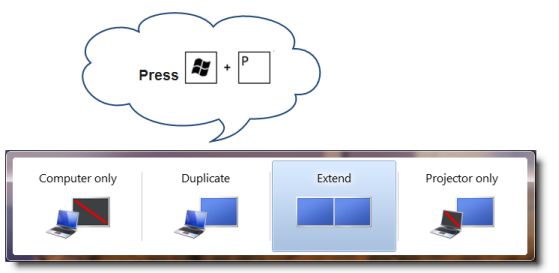
方法 2: 使用 [螢幕解析度] 功能表
1. 以滑鼠右鍵按一下桌面的任何空白區域,然後按一下 [螢幕解析度] (此步驟的螢幕擷取畫面如下所示)。
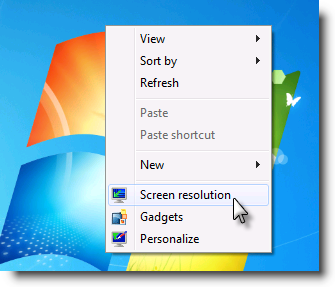
2. 按一下 [多部顯示器] 下拉式清單,然後選取 [延伸這些顯示器] 或 [在這些顯示器上同步顯示]。 注意:如果您看不到所列的其他監視器,請按一下 [偵測]。 如果無法解決問題,請嘗試重新啟動電腦並再次執行步驟 1 到 2 (此步驟的螢幕擷取畫面如下所示)。
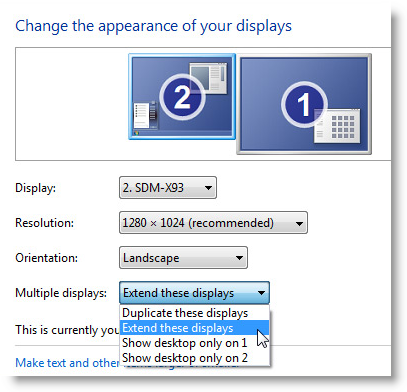
如需詳細資訊,請按一下下列 Microsoft 連結:
當您在執行 Windows 7 的膝上型電腦上設定顯示器設定以嘗試使用三部或以上的顯示器時,收到錯誤訊息: 「無法儲存顯示設定」(機器翻譯)










