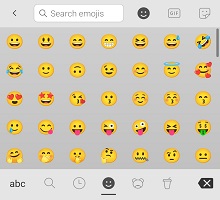Android 版 Microsoft SwiftKey 鍵盤使用標準 Android 字型。 這表示,視您的裝置執行的 Android 作業系統版本 () 以及您使用的應用程式而定,Emoji 的外觀和色彩將會受到影響。 不同的製造商也可能會提供與標準 Android 不同的字型。 此外,如果裝置上的字型已變更為 Android 系統字型以外的內容,則表情圖示很可能無法顯示。 此問題與實際字型有關,而非 Microsoft SwiftKey。Emoji 功能表是透過點選或長按右下角的 Emoji/enter 鍵,或透過左下角的專用 emoji 鍵存取, (視您的設定) 。
您可以依照下列步驟變更此設定:
-
開啟 Microsoft SwiftKey 應用程式
-
點選 [Emoji]
-
將 [專用 Emoji 鍵] 設定切換至開啟位置
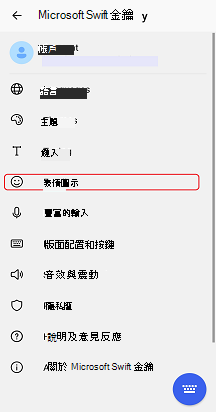

核取 [專用 Emoji 鍵] 後,只要點選 emoji (笑臉) 臉即可開啟 Emoji 面板。
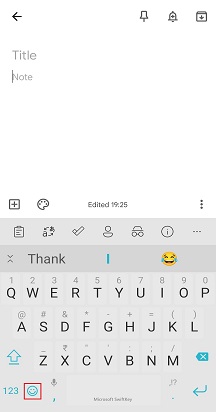
如果您未選取該圖示,您仍然可以長按 「Enter」鍵來存取 Emoji。